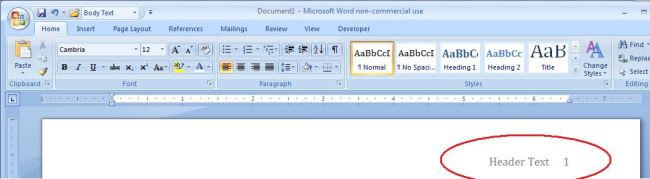Adding Text to Header and Managing Header Parameters
Links to features:
Insert Text to Existing Document
A header is text that shows up on every page in a document. The header is the natural place for page numbers to appear. APA style requires a header for formal papers. The text should be the first 3 words of the title or 3 important words of the title. The text should be aligned to the right, five spaces to the left of the page number, which is located at the far right of the document.
To put in an APA style header in Word 2003, follow these steps:
- View Menu --> Header and Footer.
- Type in the header text.
- Type in five spaces.
- Insert the page number.
- Align the whole line to the right.
Below is the header after Header and Footer has been selected from the View Menu.
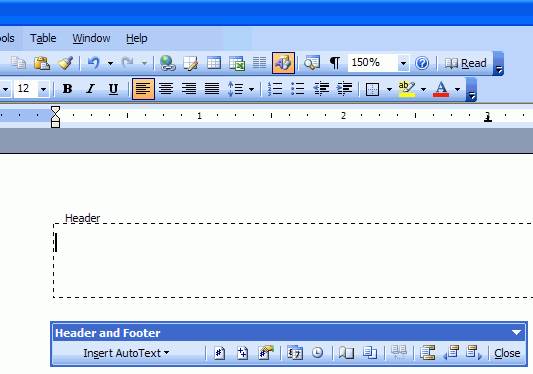
Below is the text for the header (Constructivism and Behaviorism) plus five spaces and the page number. To insert the page number, click on the "number" symbol in the floating header toolbar (see below). Last, click on the right align button to align the whole header to the right.
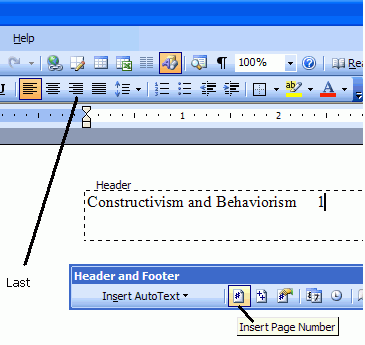
Below is the finished header. Note that the header text and page number are a light gray. They will print normally, but on the computer screen, they appear to be this light gray.
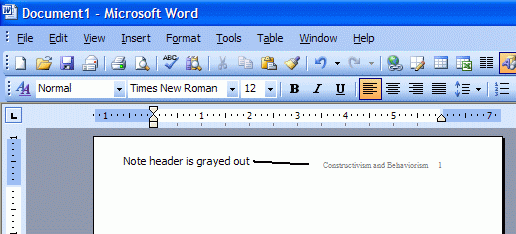
To leave header mode, either click on the View Menu again and select Header and Footer again. Or, double click on the page somewhere below the header.
The process is somewhat different for Word 2007. First, go to the Insert tab.

Choose Page Number --> Top of Page --> Plain Number 1.
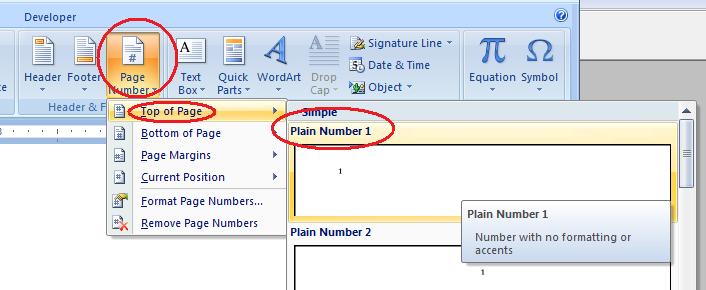
Here is the result of inserting the page number.
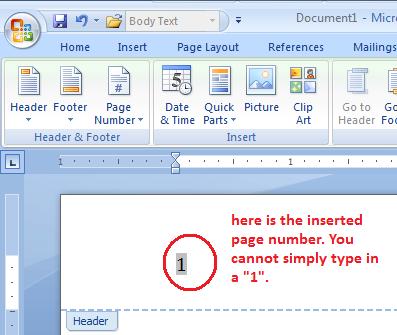
Next, type in the header text (the text that belongs in the header) and five spaces after it so the spaces are between the header text and the page number.
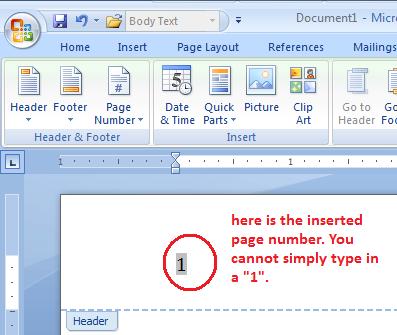
The last step is to align the entire line in the header to the right. Go to the Home tab. Choose the right align button.
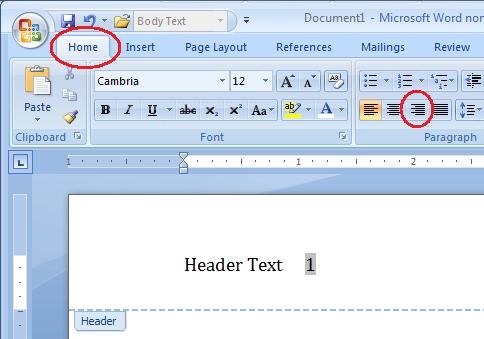
The finished correct header: