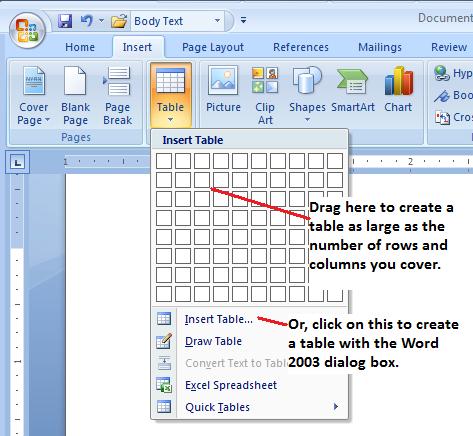Create a Table
Links to features:
Insert Text to Existing Document
It is essential that you know how to insert and modify tables in Word documents. To insert a table into a Word document, first place the insertion point cursor at the desired location in the document. Then use the Table Menu --> Insert and choose Table (see below).
Next, choose the number of rows and columns you wish to have in the table. If you make a mistake or change your mind about the number of rows or columns, you can easily make changes to the table later (see next section in the tutorial).
To create a table in Word 2007, use the Insert tab.