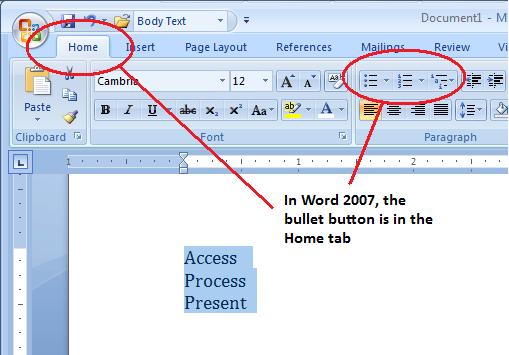Create Bulleted Lists
Links to features:
Insert Text to Existing Document
Bullets are a useful way to show lists in a MS Word document. To take an existing list of item and make it a bulleted list, you must first select it. This is accomplished by moving the mouse over the existing text while holding the mouse button down (called dragging).
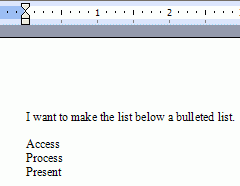
.Below is a list that has been selected and is ready to have bullets applied to it.
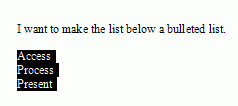
While the list is selected, click on the Bullets button (shown below). After clicking, the list become bulleted. After creating the bulleted list, click somewhere on the page to deselect the list.
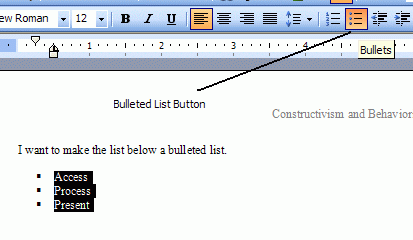
If you want to make fancy bullets, use the Format menu and choose Bullets and Numbering. There are several easy to choose bullet styles and you can even get into customizing the bullets.
In Word 2007, the bullet button is in the Home tab.