Tested Features of Microsoft Word 2007
Links to features:
Insert Text to Existing Document
In this course we use Microsoft Office 2003 as the standard. At present, no K-12 school districts have made the switch to Microsoft Office 2007. The problem is that most computers are sold with Office 2007 (Office 2003 isn't available anymore). So, if you have a new computer, you need to know how to access these features in both programs. Below is a brief introduction to the new interface in Word 2007 and where some of the features are located. For each feature to the left, instruction will show both the 2003 and 2007 interface.
Office 2007 has no dropdown menus. All the features are located in tabs instead. Each tab has a different set of tools in the toolbar. Below is the Home tab with its tools displayed. I circled the bold, italic, and underline tools, and the alignment tools.
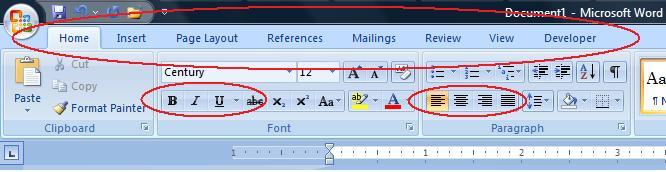
The Views and Zoom function are located on the right at the bottom of the screen:
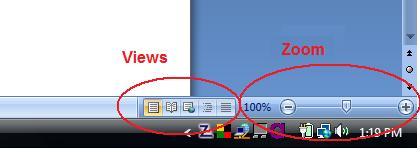
Some tab locations of needed features:
- Table creation - Insert Tab
- Alter table ( add rows, columns, merge, delete) - when you click in the table, two new tabs appear, Design, and Layout. Design Tab lets you add or delete rows or columns or merge.
- Paragraph margins - use the ruler or the small arrow on the bottom right of the Paragraph area in the Home tab.
- Header - use the Insert Tab