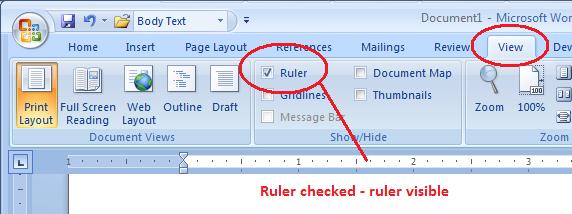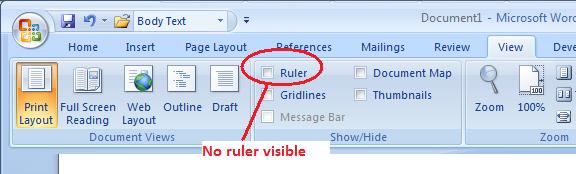Hanging Indents for References
Links to features:
Insert Text to Existing Document
A hanging indent is backwards from a normal indented paragraph. In a hanging indent the first line starts on the left margin, and the rest of the paragraph is indented to the right. When making a reference list for a formal paper, APA style demands hanging indents. The first line should be on the left margin and the remaining lines should be indented one half inch to the right. Pictured below is an APA style reference with no hanging indent.
To apply a hanging indent to the reference, first click somewhere in the text of the reference. Then move the lower triangle by clicking and dragging it to the right one half inch. Do not click on the rectangle on the bottom, underneath the triangle. If the ruler is not visible, go to the View menu and choose Ruler.
Pictured below is the finished reference with a hanging indent set to the 0.5 inch mark. Note the bottom triangle and rectangle are on the one half inch mark.
An alternate method of applying a hanging indent to an existing paragraph is to select the paragraph, go to the Format menu and choose Paragraph. There you can select Special from the Indent section.
In Word 2007, the ruler works exactly the same way. The only thing you need to know is how to make the ruler visible if is is not visible. To do this go to the View tab.