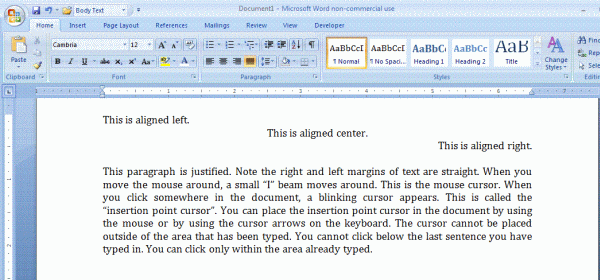Align Paragraphs
Links to features:
Insert Text to Existing Document
Paragraphs in MS Word are a little different than our normal definition of paragraph. A MS Word paragraph, for instance can have no words in it (zero words). In this case it would look like a blank space, but it counts (to MS Word) as a paragraph. See these examples below.
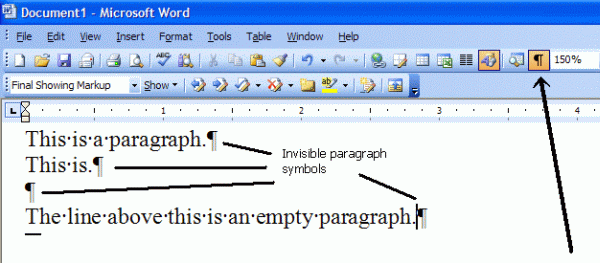
Here is the same thing using Word 2007. This is the Home tab.
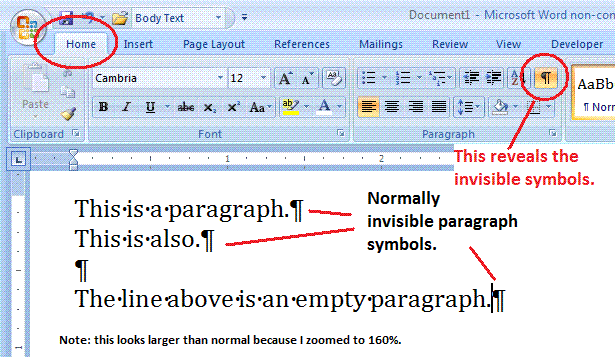
Each paragraph in MS Word can have its own alignment. That is, it can be lined up on the left, lined up on the right or centered in the page. To set a paragraph alignment, click anywhere in the paragraph, then click on the desired alignment button (see below).
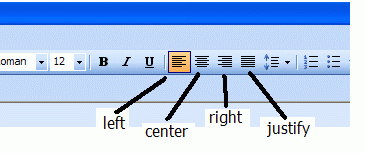
Here is the Word 2007 version. The Align buttons are in the Home tab.
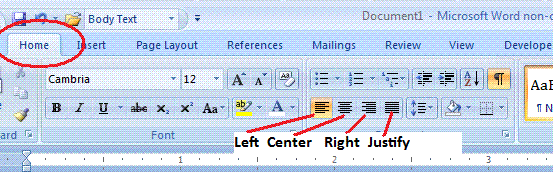
Below are examples of paragraphs that have been aligned with each of the four possible alignment buttons.

Below are the same paragraphs aligned in Word 2007