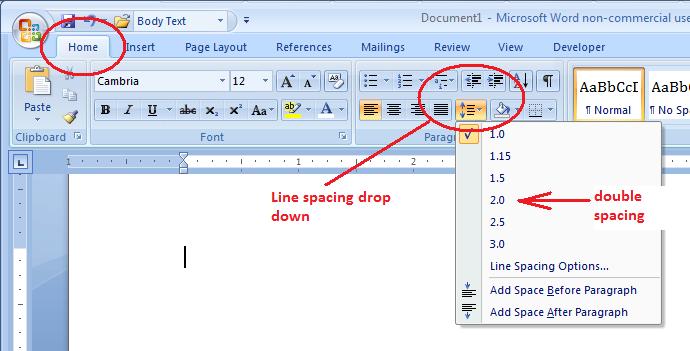Double Spacing Text
Links to features:
Insert Text to Existing Document
APA style demands double spacing. Double spacing is the addition of a space between each two lines of text (not spacing between words). DO NOT try to double spacing manually, by hand. MS Word has a simple way to make any paragraph be double spaced with one mouse click.
To make a paragraph be double spaced, click anywhere in the paragraph. Then use the Format Menu and choose Paragraph. You will see the window pictured below.
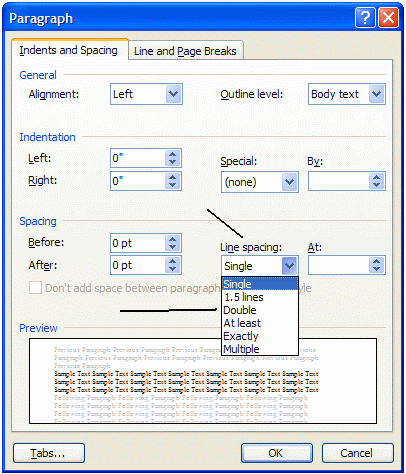
Drop down the Line Spacing drop-down menu. Choose Double. Your paragraph should now be double spaced.
A hint for APA style papers: before you even begin typing, go to Format --> Paragraph. Choose Double under the Line Spacing menu. As you hit ENTER in your paper, each new paragraph will inhereit the double spacing from the line above.
In Word 2007, the double spacing option is in the Home tab.