Tournament Player Statistics
To use this feature, select "Tournament Player Statistics" from the File Menu.
- General Info. Tab
- Tourney Notes Tab
- Game Notes Tab
- Position Stats Tab
- Misc. Stats Tab
- Summary Tab
- Tourney Time Tab
- Preferences Tab
The following information applies to all of the tabs on the Ring Game Player Statistics window and the Tournament Player Statistics window.
- Mouse-over Help - if you want
to see what a particular column description is, like "Won $ WSF
%", move you mouse over the column heading and look to the bottom
left corner of the Poker Tracker main window. There it will give a
detailed description of the column, in this case "Percentage of
times player won money when seeing the flop".
- Sorting - each data section can
be sort simply by clicking on the column heading you want to sort on.
Initially the data will be sorted in descending order for the column
you clicked on. If you click on the column again, the sort order will
change to ascending on that column.
- Advanced Sorting - Most of the
data sections have a small red "s"
button at the top left corner of the section. Clicking this
button will open the following window that allows you to sort on more
than one column at a time.
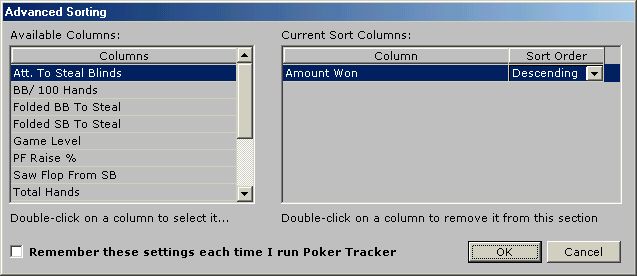
If you want Poker Tracker to use this sort order all the time, click the "Remember these settings each time I run Poker Tracker" before clicking the "OK" button.
- Printing/Exporting - Most of the data
sections have a small blue "p"
button the top left corner of the section. Clicking this
button will open the Print/Export window to allow you to print
or export the data
contained in that section.
- Replaying - All of the data sections that display individual hands have a small green "r" button at the top left corner of the section. Clicking this button will open the playback window to allow you to graphically playback the hand rather than trying to read the hand history text.
The
Tournament Player Statistics window displays and summarizes all known data
for every tournament player you have faced. You
will find it to be an invaluable tool to help you improve your own play as
well as learn more about the players you are up against.
Along the left-hand side of the window you will see all the player names
that you have played against (including your name). The "Find"
column and "Go" button allow you to search for a particular
player. To find a player, simply start
typing in the player name. As you enter each letter, the “type ahead”
feature will fill in the rest of the name for you. Once you find the
player you are searching for, click the "Go" button or hit the
enter key. The statistics for that player will be displayed.
The number of players displayed will be noted at the top of the window. If you have set a filter on the statistics, the text FILTERED will appear next to the number to indicate to you that not all players in the database are displayed (filtering the statistics is described below on the Preferences page). If you have setup your screen name on the Preferences tab, you can click the "My Stats" button to quickly get to your own statistics. Click the "Last Stats" button to go back to the stats for the player you were previously viewing.
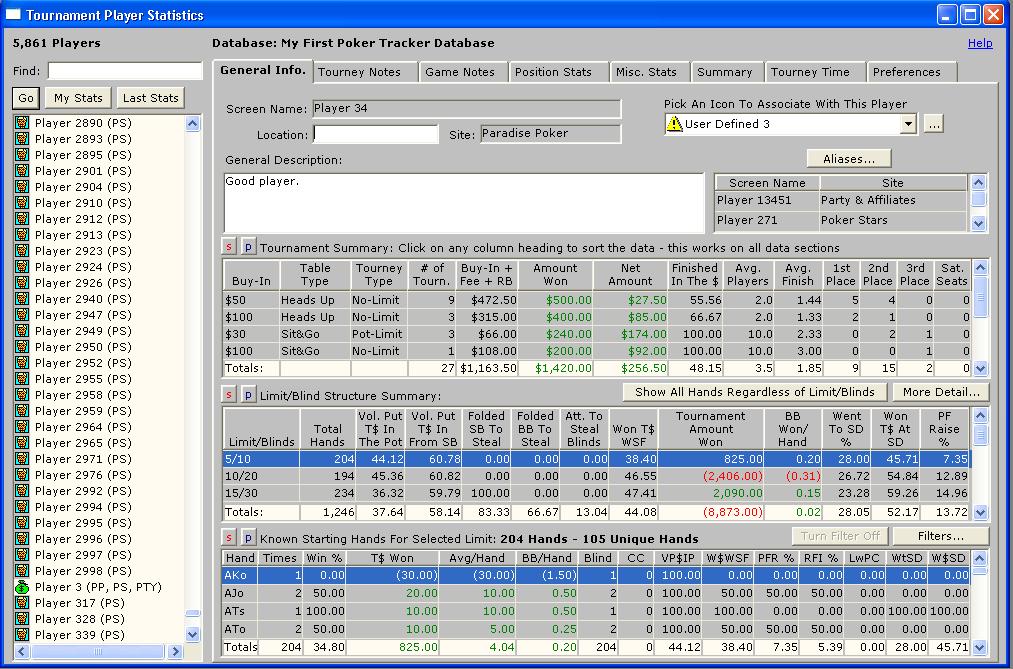
The
General Info. tab allows you to enter a description and set an icon for
each player. When they are loaded into the database, each player receives
a default icon. You can change this icon by selecting an icon from the
"Pick An Icon To Associate With This Player" dropdown list. Once
you enter a comment and/or pick an icon for the player you must select
Save from the Edit menu for the changes to be applied to the database (you
can also use the shortcut keys, CTRL-S).
You can change the default descriptions for the player icons by clicking the “…” button next to the dropdown list. When you click this button, the following window will open:
![]()
Enter the descriptions you would like to use and click the OK button.
Another feature of the General Info. tab is the ability to set aliases for a player. If you play at another poker site and your screen name is different, or even if it is the same, you can use this feature to combine your statistics under one screen name. You can also do this for any player if you know they play multiple sites. Click the "Aliases" button and the following window will open:
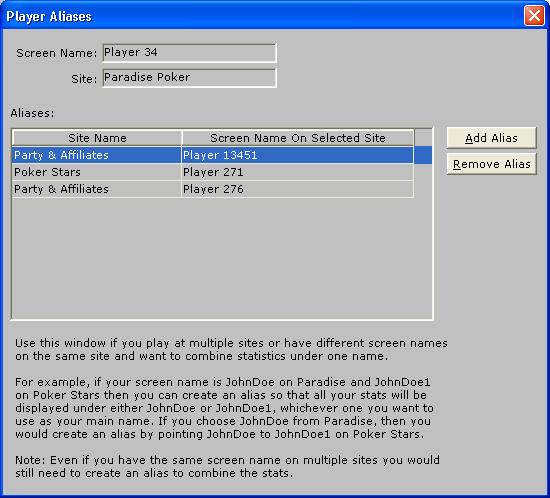
To add the alias, click the "Add Alias" button and a row will be added to Aliases section of the window. Select the poker site from the dropdown list and select the screen name used on that site. When you select the name you will be asked to confirm that you really want to create the alias. Click "Yes" to create the alias. Click the “x” to close the window. When you return to the Tournament Player Statistics window it will refresh and the statistics should now be combined under one name. To remove the alias, click on the "Aliases" button to reopen the Player Aliases window. Click on the alias you want to remove and click the "Remove Alias" button. Answer "Yes" to the confirmation prompt and the alias is removed (i.e. player statistics will be split apart again).
Tournament Summary Section - the data in this section will only be displayed if you have loaded the tournament summaries. For more information loading tournament summaries, see the Import page.
- Buy-In - the buy-in amount of the tournament.
- Table Type - the table type, sit & go (one table tourney), heads-up or multi-table.
- Tourney Type - the tournament type, Limit, No-Limit or Pot-Limit.
- # of Tourn. - number of tournament played in.
- Buy-In + Fees + RB - the actual buy-in amount plus the actual fees paid to enter the tournament plus any re-buys (Stars has re-buy tournaments).
- Amount Won - amount of money won from the tournaments.
- Net Amount - difference between the amount won and buy-in + fee fields.
- Finished In The $ - percentage of times player has won money when entering a tournament.
- Avg. Players - average number of entrants in the tournaments.
- Avg. Finish - players average finish.
- 1st Place - number of times player finished in first place.
- 2nd Place - number of times player finished in second place.
- 3rd Place - number of times player finished in third place.
- Sat. Seats - Satellite seats won. Some tournaments don't have payouts but rather reward you with a free seat in a higher buy-in tournament.
Limit/Blind Structure Summary Section
- Limit/Blinds - the limit amount (or blind amounts for NL and PL tournaments) of the hand.
- Total Hands - total hands played at the limit/blinds displayed
- Vol. Put T$ In Pot - percentage of times player voluntarily put money into the pot pre-flop. Putting money in the blinds is not considered voluntary unless you call from the SB or call a raise from the BB.
- Saw Flop From SB - percentage of times players saw the flop from the small blind.
- Folded SB To Steal - percentage of times the player folded their small blind to a steal attempt. HOW IS A STEAL ATTEMPT DETERMINED? It is considered a steal attempt if a player raises from the cut-off (one position before the button) or from the button when everyone else in the hand (except any other player that may have posted a BB out of position) has folded before them.
- Folded BB To Steal - percentage of times a played folded their big blind to a steal attempt.
- Att. To Steal Blinds - percentage of times a player attempted to steal the blinds when the opportunity to steal came up.
- Won T$ WSF % - percentage of times player won tournament money from the pot when seeing the flop.
- Tournament Amount Won - tournament amount won.
- BB/100 Hands - big bets won per 100 hands played. FOR NO-LIMIT/POT-LIMIT GAMES, a big bet is considered to be 2 times the big blind amount. If the big blind amount is $0.50 then a big bet is considered to be $1.
- Went To SD % - went to showdown percentage - percentage of times players went to showdown once they saw the flop.
- Won T$ At SD % - percentage of times player won money when going to showdown.
- PF Raise % - percentage of times player raised pre-flop.
The "More Detail" button
Clicking the more detail button next to the Limit/Blind Structure Summary section opens the following window:
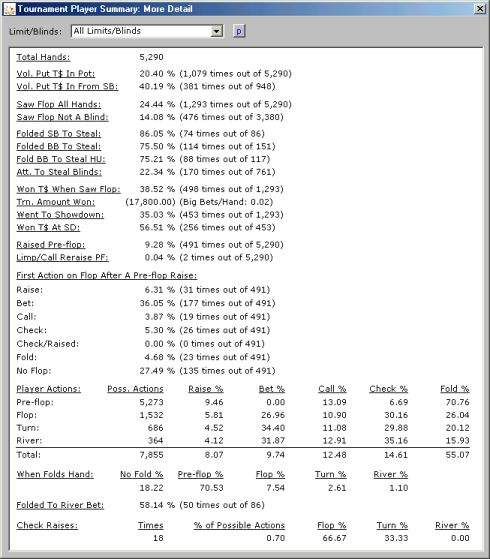
This window gives you a lot more detail about the particular player. You can filter the data further by limit/blinds by selecting the desired value from the dropdown list. The "First Action On Flop After Pre-flop Raise" tells you how aggressive a player is when they raise pre-flop. The "Player Actions" section tells you how aggressive or passive a player is on each part of the hand. If a player checks or calls more than the bet or raise then this might help you gauge how you should play against them.
Known Starting Hands For Selected Limit Section
- Hand - the hole cards dealt to the player.
- Times - number of times player was dealt the hand.
- Win % - percentage of times player won money when dealt the hand.
- T$ Won - tournament amount won with the hand.
- Avg/Hand - average amount player won with the hand per times dealt.
- BB/Hand - big bets won per times dealt.
- Blind - number of times player got this hand while in the small or big blind.
- CCPF - cold called pre-flop - a cold call is when a player simply calls one or more raises instead of re-raising.
- VP$IP - percentage of times player voluntarily put money into the pot pre-flop with the hand. Putting money in the blinds is not considered voluntary unless you call from the SB or call a raise from the BB.
- W$WSF - percentage of times player won money from the pot when seeing the flop with the hand.
- PFR % - percentage of times player raised pre-flop with the hand.
- RFI % - percentage of times player raised with the hand when they were the first player to enter the pot.
- LwPC - percentage of times player limped into the pot (didn't raise) when other players are already in the pot. You might use this number to see how certain players play big pocket pairs. If a player limps often with AA when there are previous callers, you might want to be careful if he starts acting aggressively for no apparent reason.
- WtSD - went to showdown percentage - percentage of times players went to showdown once they saw the flop with the hand.
- W$SD - percentage of times player won money when going to showdown with the hand.
The
"Show All Hands Regardless of Limit/Blinds" Button

Clicking this button will show all hands in the Known Hands section rather than just those for the selected limit/blind.
The "Filters" button
Clicking this button opens the following window:
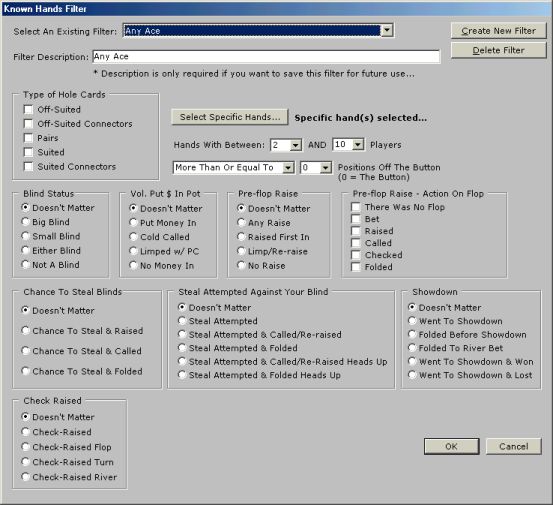
This window allows you to create filters based on the data contained in the "Known Hands For Selected Limit" section on the General Info. tab. If you already have set up filters, they will be listed in the dropdown list next to "Select An Existing Filter". Just click on the filter you want to use and click the "OK" button to use the filter. You can also edit the filter more and then click the "OK" button to save the changes and use the filter. To delete an existing filter, select the filter from the dropdown list and then click the "Delete Filter" button.
To create a new filter, click the "Create New Filter" button. Enter a description of the filter. NOTE: you don't have to enter a description of the filter if you have no desire to save the filter for future use. If you just want to create a quick filter, just don't enter a description and the filter won't be saved. Select the information you want to filter on and any specific hands you want to use. To filter on specific hands, click the "Select Specific Hands" button and the following window will open:
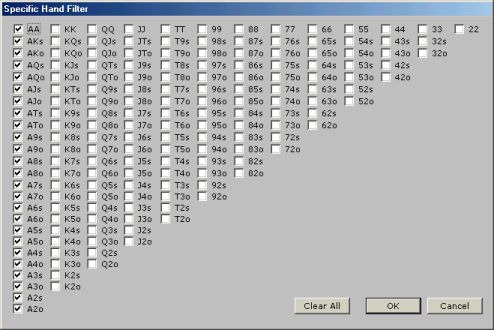
This window allows you to select as many specific hand combinations as you want. Check the appropriate box(es) and then click the "OK" button to return to the Known Hands Filter window.
When you are done creating the filter, click the "OK" button to save the changes and use the filter.
The "Turn Filter Off" button
Turns off any filter you are using at the time and returns data back to normal state.
Double-clicking on a row in the Know Hands For Selected Limit section opens the following window.
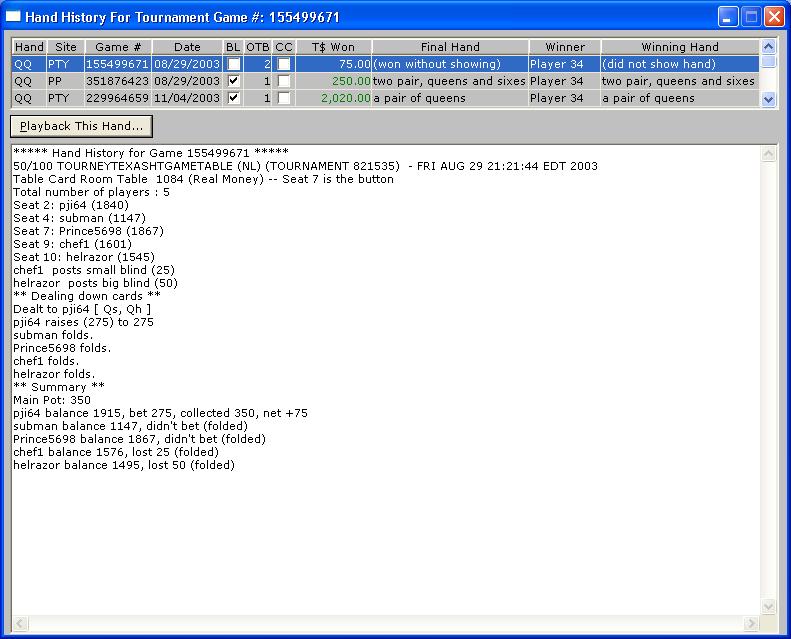
This window will the details for each time you were dealt the selected hand. Clicking on a row shows you the hand history text for that hand.
- Hand - the hole cards dealt to the player.
- Site - site where player was dealt the hand.
- Game # - game number of the hand.
- Date - date hand was played.
- BL - blind, a check in this box indicates player was a SB or BB for this hand.
- OTB - off the button - number of positions the player was away from the button. A 0 indicates player was the button for this hand.
- CCPF - cold called pre-flop with this hand. A cold call is when a player calls one or more raises without raising themselves.
- T$ Won - tournament amount won with this hand.
- Final Hand - the selected players final hand (pair, flush, full-house, etc).
- Winner - name of the player that won the hand.
- Winning Hand - final hand of player that won the hand.
To graphically replay the hand, click the "Playback This Hand..." button. The playback window is detailed here...