![[Previous]](prev.gif)
![[Home]](home.gif)
![[Next]](next.gif)
(R560) Incorporating Plug-Ins in Web Browsers
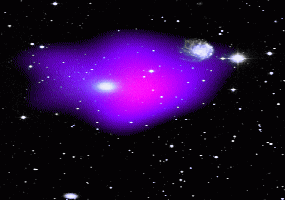
Credit: Mulchaey et al (ST Sci/UMD/NASA)Plug-ins are programs that can be downloaded from a WWW site and easily incorporated into your browser. The general approach is to:
- Locate the plugin software you wish to use
- Locate the part that lets you download the installation program
- Supply information about your machine and operating system, and sometimes yourself
- Click on a button or link that starts the download process
- Designate the directory on your PC which is to receive the downloaded installation program
- Once the install program has been downloaded, go to where it is located and double click on the install file
- Follow the directions. In some cases it will ask if you want it installed in the Netscape plugin directory and that is OK, even if you are using Internet Explorer.
- You may be asked to restart Netscape (but usually not Internet Explorer) or even restart your computer
- Check to see if the installation worked: if so, then delete the installation program that you downloaded.
Many plug-ins are free, and to a certain extent "you get what you pay for". Some of them work well, some of them crash and/or crash your browser or computer, some of them display output but require that you purchase the software in order to generate the images, some of them are stripped-down demonstration versions, etc.
Also, be careful where you get the plugin: in order to avoid viruses, you should only download from well established sites, such as Netscape, MicroSoft, Adobe, Crescendo, etc.
It is also important to note that the instructions given here are only approximate in that a given site often changes, or updates, its format frequently. So use these instructions as a general guide only: the details may change on a monthly basis.
The following example shows the steps needed to locate a plugin named AnimaFlex" from RubberScape using Netscape on a Win95 PC
- Invoke Netscape
- Click on HELP > Plugins and follow the directions
- Click on 3D AND ANIMATION
- Click on the MANUAL UPDATE icon for AnimaFlex by RubberFlex
- Scroll down to the Windows95/NT Plug-in and click on it
- Select the folder you wish to download it to and click on SAVE
- Then move to that folder, double click on the "FlexInstall.exe" file and follow the instructions (by default it should know where to place your plug-in).
- Then visit the AnimaFlex plugin page.
The process for downloading for a Macintosh is similar except that you have to drag the plug-in into the Netscape plug-in folder. For the Macintosh you need to re-start Netscape for the plug-in to work.
If you have Internet Explorer as well as Netscape, then, in this particular case, an installation in Netscape will automatically be accessible from Internet Explorer.
Another plugin lets you play music on your page, provided that you have a sound card on your PC. One type of sound is called "MIDI" which stands for "Musical Instrument Digital Interface". "LiveUpdate" is a website that offers a free MIDI plugin plus a large number of free music selections that you can download. The steps needed to download the plugin for Netscape are:
- Connect to Live Update
- Click on "Get Crescendo"
- Click on "Download Crescendo" under "Crescendo Players"
- Fill out your name and email address, select a product (Crescendo non-streaming (free)), select your browser, and then your operating system (e.g., Windows 95)
- Click on DOWNLOAD
- Click on a site
- Select a directory to receive the installer for the plugin (named c30n95.exe).
- Double click on c30n95.exe to execute it and follow the instructions
- Connect to Live Update
- Click on "Get Music for Your Site"
- Click on one of the options, such as "Classical Midi Archives"
- Select the composer you want, and click on the particular music selection. The music will start and a control panel will appear on your screen. Click on FILE > SAVE AS ... and save the file. It has the format "name.mid", e.g., odejoy.mid for Beethoven's "Ode to Joy".
- Incorporate it your web page using the syntax:
<EMBED TYPE="music/crescendo" SONG="odejoy.mid" PLUGINSPAGE="http://www.liveupdate.com/dl.html" WIDTH=200 HEIGHT=55>
Note that you can download this plugin for Internet Explorer as well, but, in this case, IE4 will NOT look for the Netscape plugin: you must explicitly use IE4 to acquire the plugin. However, the exact same HTML (that is, the EMBED tag use above) works for both Netscape and IE4.
![[Previous]](prev.gif)
![[Home]](home.gif)
![[Next]](next.gif)