PowerPoint Tutorial - Create Custom Animations
Sometimes a little animation can convey an idea better than a diagram or text. Here is a step by step description for adding a custom animation. We will animate a built-in shape, but we could use custom animation for clip art, photos, anything.
Let's start by adding a built-in shape, a sun. The Shapes menu is in the Insert Tab. Insert the "sun" shape by clicking on the sun and then dragging out the shape to the desired size on the page.
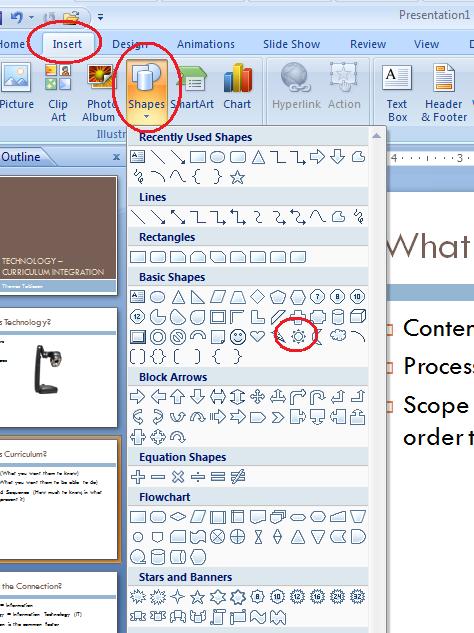
Draw a "sun" shape by dragging.
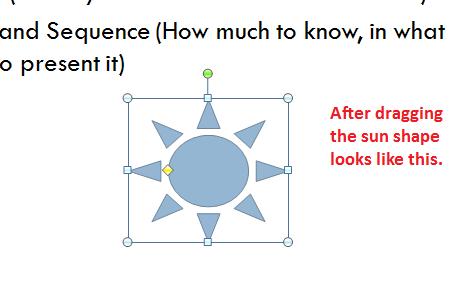
Now, get the Custom Animation area open from the Animation tab.


Let's apply a motion path to the "sun". Click on the object you want to apply a custom animation to. Here, we are using the "sun" shape we just created. Note it has been selected. Choose a motion path.
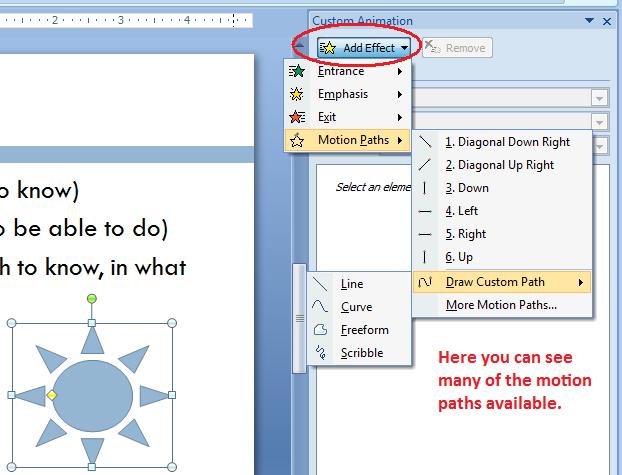
Choose a motion path and drag it out on the screen. Here a Custom path - Scribble Motion Path will be used.
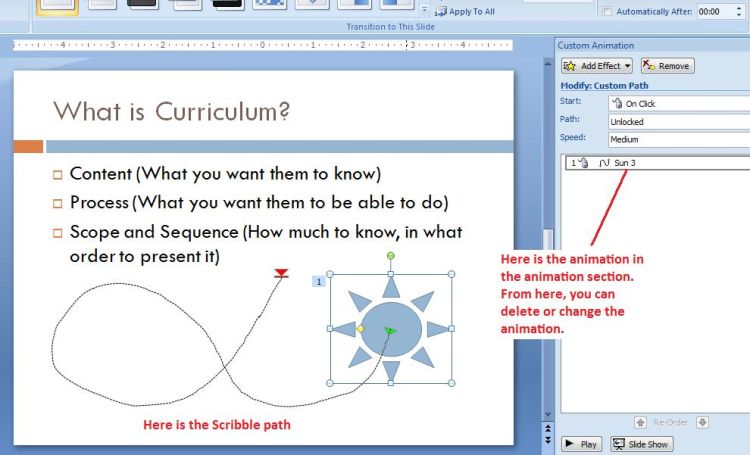
Here is the finished motion path. Note the motion path shows how the "sun" moves. The motion path can be stretched out or rotated.