Graphics - Manipulating Pictures with IrfanView
IrfanView can be downloaded for free from www.irfanview.com or www.download.com. Irfanview can do everything MS Photo Editor can do, you only need to learn where the menu options are located and what the actions are called. For instance, to duplicate the Balance options in MS Photo Editor, in IrfanView you use the Image menu and choose Enhance Colors. This will give you a similar (actually more useful) option dialog box.
So, let's start with zooming in and out to see the picture up close or to see the whole picture at once. To zoom, click the + or - buttons in the toolbar. See below.
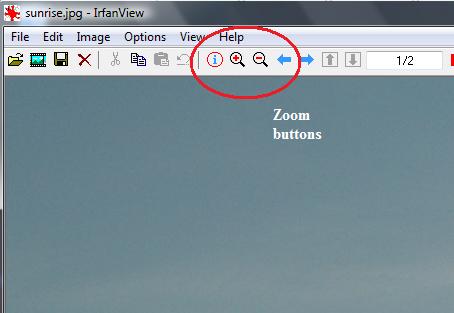
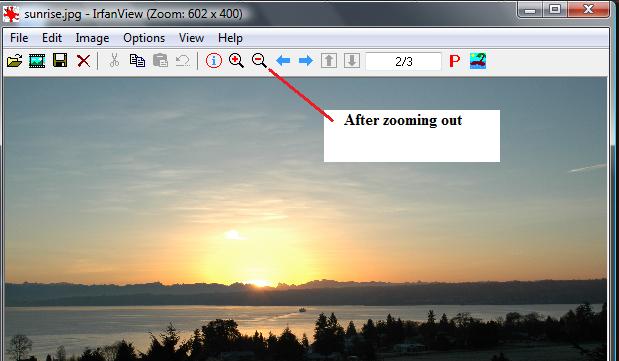
You can zoom in or out one step at a time with these tools. The plus sign key and minus sign key are shortcuts for this as well.
Next, how do we crop with Irfanview? To begin with, IrfanView does not require you to click a cropping tool. The arrow cursor will draw a box on the picture automatically. To crop simply drag a box on the picture. If you make a mistake, redraw the box. If you try to redrwa the box inside an existing box, you will zoom in on that area. Zooming back out to original is possible using the View menu and choosing Original Size.
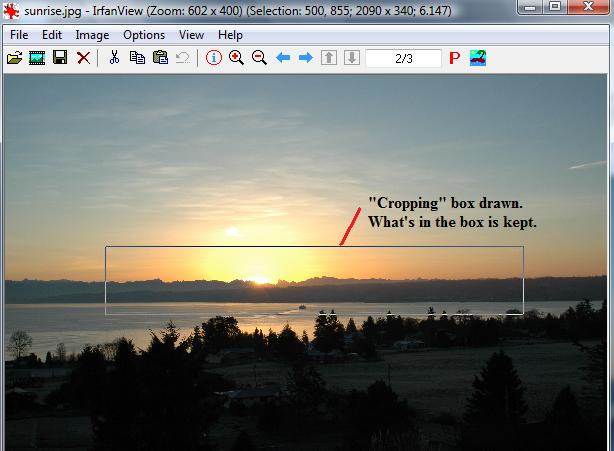
To actually crop the selection, use the Edit menu and choose Crop Selection.
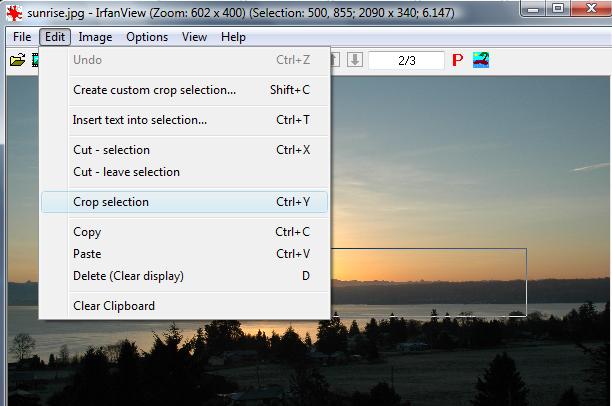
After cropping, the picture will look like this:
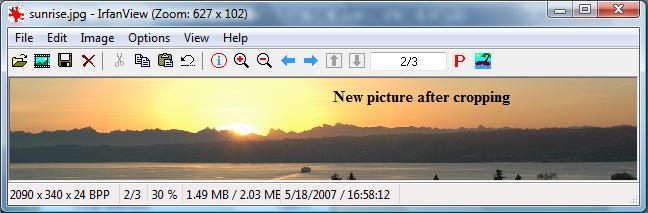
Next, let's look at resizing with IrfanView.