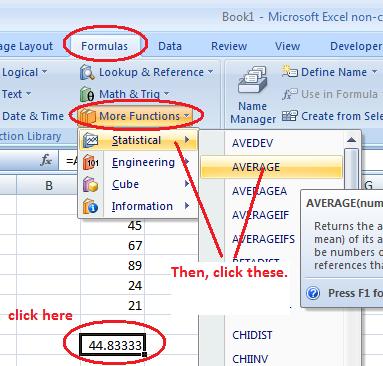Microsoft Excel Tutorial -
Use SUM( ) and AVERAGE( ) Functions
Excel 2003 and Excel 2007 work the same with typing in these formulas. A few new Excel 2007 features are included below.
The SUM ( ) and AVERAGE ( ) functions can simplify formulas when you want a sum or an average. You CAN accomplish a sum by just adding a long series of cells together (like =B2+B3+B4+B5+B6+B7+B8+B9+B10+B11+B12+B13). The SUM ( ) function lets you accomplsh the same thing with one simple formula. In the parentheses, put in the range of cells you want to add together. A range is signified by typing the first cell, a colon ( : ), and the last cell. To get the range of the example above, the first cell is B2. The last cell is B13. The range for the example above would be B2:B13. The entire SUM function would be =SUM(B2:B13).
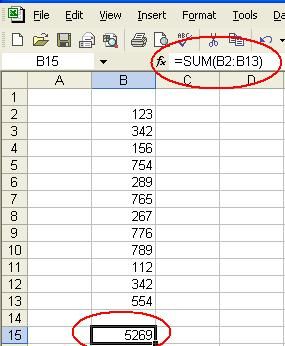
Here is a new feature in Excel 2007 that can save a little time. In the Formula tab, is the AutoSum button.
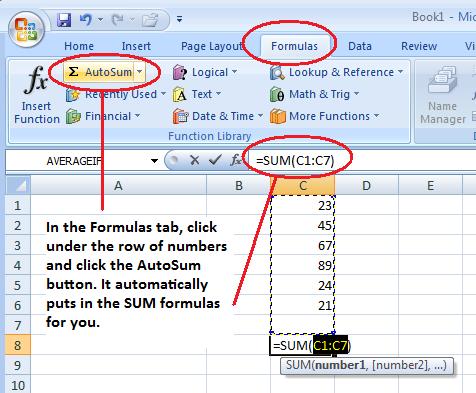
The AVERAGE ( ) function works that same way. You simply put the range of cells you want an average of in the parentheses. The AVERAGE function will not count blank cells as zero, blank cells will be ignored.

In Excel 2007, you can insert the AVERAGE function by clicking on buttons. You will have to decide if typing in the word "AVERAGE" takes any longer than clicking on 5 different places.