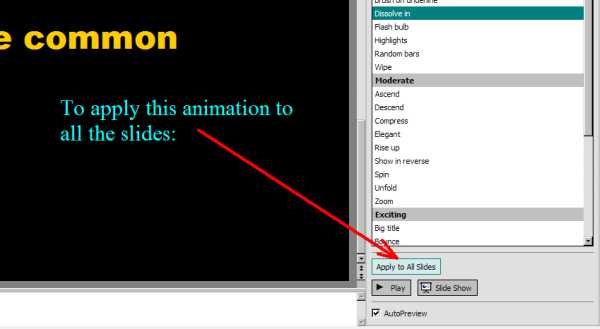PowerPoint Tutorial - Transitions and Animations
After you have entered the text of your presentation and choosen a design template, you may add transitions and animation schemes.
A transition is a special effect that occurs when the slide you are on first appears on the computer. It manages the entrance of the slide onto the scene. Because there is almost always a slide that comes before, the effect seems to occur between the two slides. That is why it is called a transition (as in a transition between two slides). To choose a transition, drop down the Task Pane menu agian and choose Slide Transition.

After choosing a slide transition, you may test to see what the slide looks like as it enters the screen by clicking one of these buttons (see below):

To apply the same transition to all the slides in the presentation, choose the button that says "Apply to All Slides".

Applying an Animation Scheme
Animation schemes are special effects that are applied to the words you wrote on the slide. Most animations are intended to focus the audience's attention on one bullet point at a time. To apply an animation scheme, drop down the task pane menu and choose Slide Design - Animation Scheme.
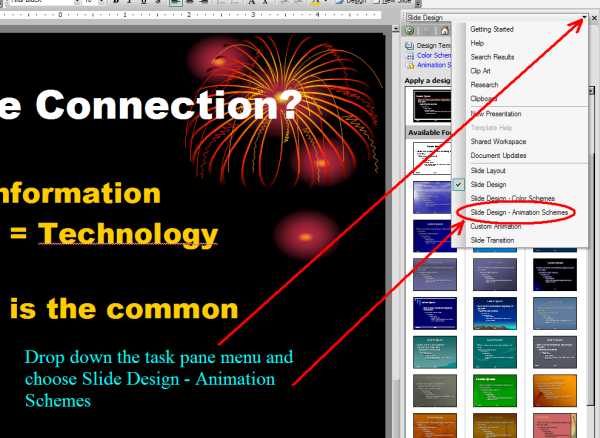
You can test your animation by clicking on one of these buttons:
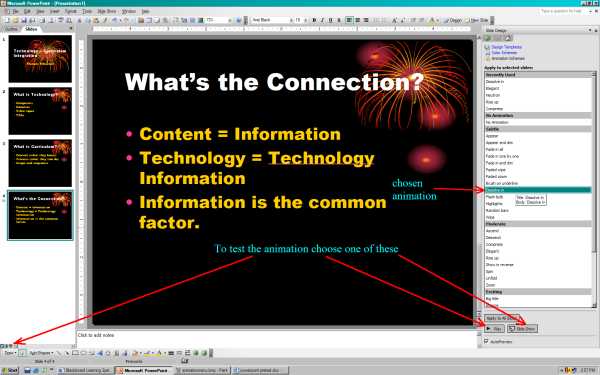
You can apply the same animation scheme to all the slides by choose the "Apply to All Slides" button.