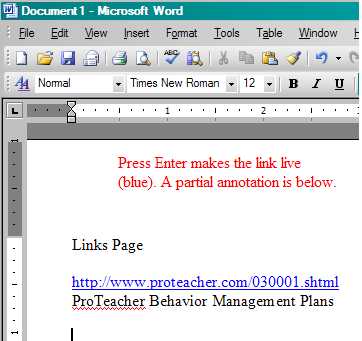Creating a Links Page - Copy and Paste
To begin creating a web page, first start up Microsoft Word.
What we are going to do is run Microsoft Word AND Internet Explorer at the same time and switch back and forth between them. I will demonstrate two ways of switching back and forth.
The basic sequence is this:
- In Internet Explorer find a web site you want to be able to return to quickly and easily.
- Click in the Address box at the top of Internet Explorer. This highlights the entire address (also called a URL - Uniform Resource Locator)
- Choose the Edit menu and click on Copy (or press the Ctrl key and C)
- Switch to Microsoft Word.
- Position the insertion point cursor (the blinking line) where you want the link to paste.
- Choose the Edit menu and click on Paste (or press the Ctrl key and V). Press Enter. The link should turn blue.
- Add an annotation before or after the link.
Let's look at these steps in detail (it takes longer to read about this than to do it).
Steps 1. and 2. - Find a good site. Click once in the address box to highlight the address:
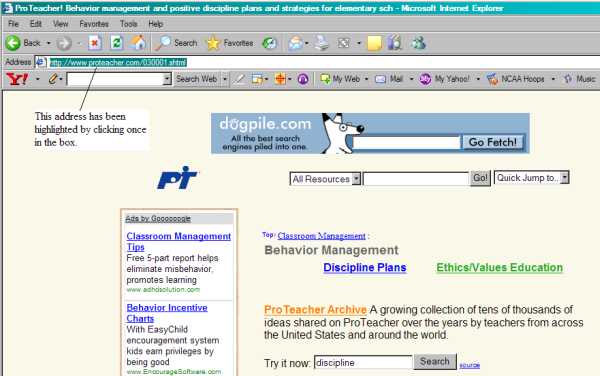
Note that the address (URL) is highlighted.
Step 3 - Copy the address: note the Edit menu includes the keyboard shortcut - Ctrl+C.
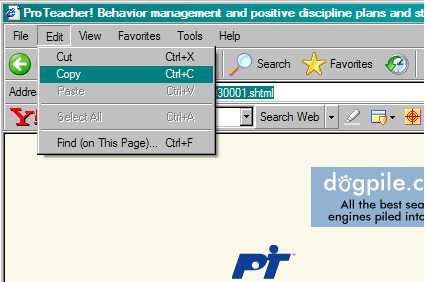
Step 4. - Switch to Microsoft Word
method 1 - use the Taskbar at the bottom of the screen:
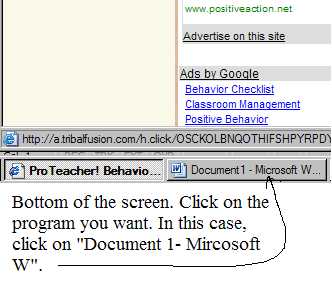
Switch to Microsoft Word: method 2 - use Alt-Tab to switch between programs
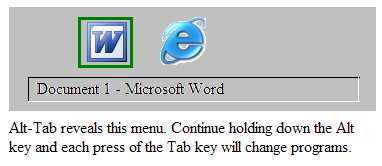
Step 5 and 6 - After switching to MS Word, position cursor and paste the link:
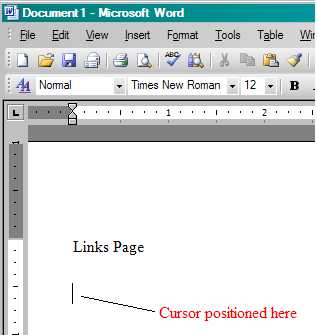
Next, paste in the link:
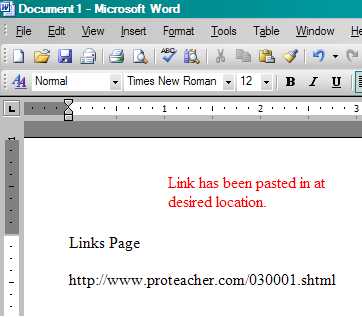
Step 7 - After pasting in the address press Enter (or spacebar) to make the link "live" (turn blue) and then add an annotation: