Maintain Poker Tracker Database Names, Open A Database, Select A Database and Close A Database
Maintain Poker Tracker Database Names
To use this feature, select "Maintain Database Names" from the File Menu.
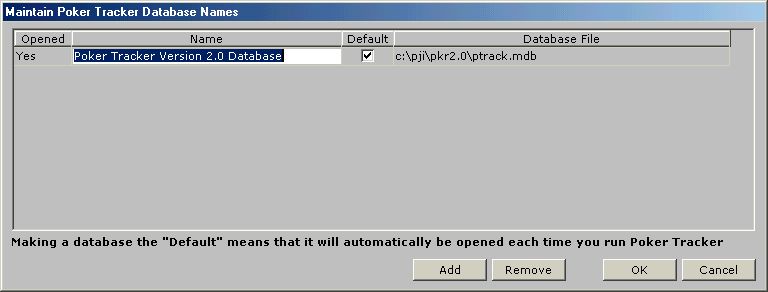
By default, Poker Tracker comes with one database file for you to store your statistics in and a default description of "My First Poker Tracker Database". You can use this window to change the default description to something more meaningful to you. Mostly, you will be using this window to create additional databases for a number of reasons:
- Some users may want to keep there hands from different sites in separate databases.
- Some users may want to keep there hands from different limits in separate databases.
- The most common reason though is that the size of your poker database will become very large over time and you may find that importing and querying becomes slower and slower. In this case, creating a new database will allow you to keep your already accumulated stats for future reference but will allow you to start adding new stat an empty database so that processing is faster again.
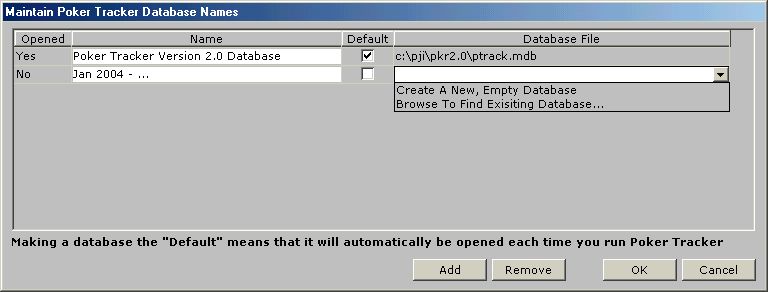
To create a new database, click on the "Add" button. Enter a description of the database in the "Name" column and then select the appropriate value from the "Database File" dropdown list. "Create A New, Empty Database" allows you to create a brand new database with no data in it. When you choose this option and click "OK" to create the database, you will be prompted as to whether you want to copy the players from one of your other databases. This way, even though the new database will contain no statistics, you can at least carry your player notes and aliases forwards so you don't lose any valuable notes you may have on someone. If you already have an existing database file, you can select the "Browse To Find Existing Database..." option from the dropdown list. This will open a window that allows you to browse to find the database file you want to use. Putting a check in the "Default" box tells Poker Tracker to open that database first whenever you start up the application.
Open A Database
To use this feature, select "Open A Database" from the File Menu.

To open a different database, select "Open A Database" and the proceeding window will open and allow you to select the one you want. You must have defined your databases using the "Maintain Poker Tracker Database Names" window first. Place a check in the "Select" box and click the "OK" button to open the database.
Select A Database
If you have multiple databases open at the same time, you will be prompted to select which database you want to use when you open certain windows or try to perform certain functions. Place a check in the "Select" box next to the database you want and click the "OK" button.
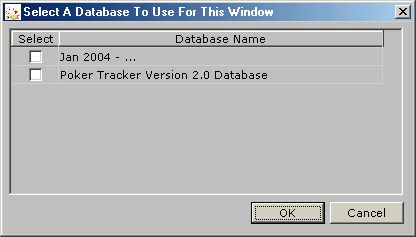
When the window opens, you will see the description of the database being used at the top left corner of the window.

Close A Database
To use this feature, select "Close A Database" from the File Menu.
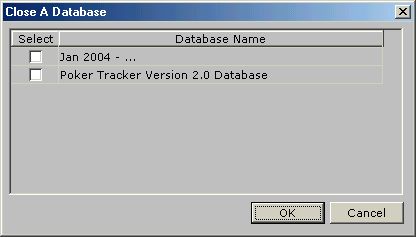
To close one of your open databases, select "Close A Database" and the proceeding window will open. Place a check in the "Select" box of the database you want to close and click the "OK" button. You must have at least one database open at all times.