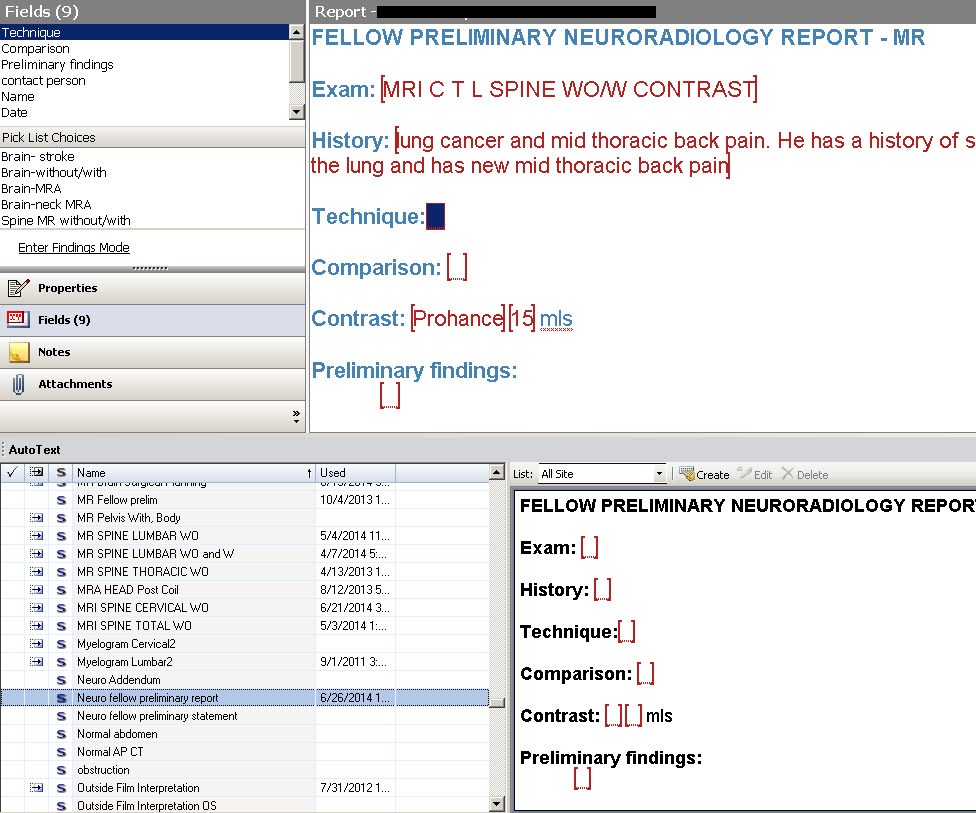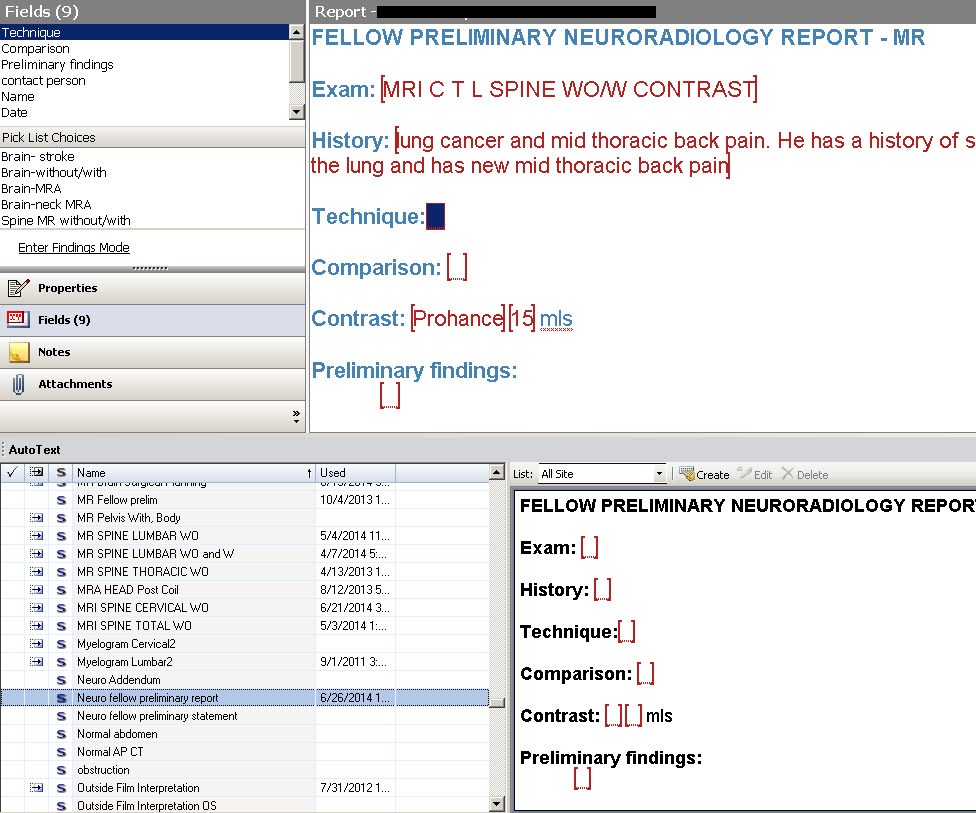How To View Oncall Scans and Enter a Preliminary Report
There are 3 main ways to view UWMC or HMC scans from home:
1) The remote desktops (login using your AMC account: AMC\your ID)
Remote desktop client is built into MS windows and is usually under
accessories/communications or you can enter "mstsc" in the run window
HMC: barry.rad.washington.edu
UWMC: statler.rad.washington.edu
Note that you click on the Centricity Icon on the
desktop and log into either the UWMC or HMC PACS so you can view either
site for either desktop, but for dictating reports, you need to use
statler for the UWMC RIS precision reporting dictation system and barry
for the powerscribe dictation system. Note that you can use
however use imagecast from either site to protocol cases at both site.
2) CentrictyWeb
This is a limited version of centricity which can run in your Windows Internet Explorer.
Note that "centricity web" is less functional than the full "centricity
workstation" which you can access via the remote desktop, but
"centricity web" is faster and once you master the basic techniques to
compare new and old images and cross reference and annotate images (for
spine MRI) some people find "centricity web" more usable oncall.
Also note that "centricity web" requires windows internet explorer and
when you first use it requires downloading and installing a series of
active X plugins (you need to restart it about 6 or 7 times while each
one installs). Since it isn't updated very often it usually won't work with the current version of explorer.
Centricity Web PACS at Harborview (View images via Windows Internet Explorer)\
https://hmcradweb50.medical.washington.edu/ami/html
Note that UWMC scans require another PACS website:
https://uwradweb.medical.washington.edu/ami/html/
3) Install Centricity 4.03 on your Windows computer (or on a Mac with Parallels)

 .
Note the secition plans to supply a Windows computer and monitor for
this purpose (but you have to return it at the end of the year).
.
Note the secition plans to supply a Windows computer and monitor for
this purpose (but you have to return it at the end of the year).
Your PC will function as a PACS workstation but will be slower than
being in the hospital due to your slower connection. With large scans,
it may initially be slow to scroll through images.
When asked to view a case, there are a number of ways to find it
on PACS. The most direct is probably to go the the "all recent"
worklist and then type in the patient name or medical record number.
But it's also helpful to filter your worklist by entering the date,
image modality (MR or CT), and the exam status (it will usually be "50"
status meaning it's ready to read, but will sometimes be "40" status if
it hasn't been verified by the tech, "70" means there's a preliminary
report, "90" means there's a finall report, "30" means it's been
scheduled but no images yet on PACS, "10" means canceled. By using
filters and peaking at the exam history (by looking at the report
window) it's usually possible to find a study even if you don't know
the exact name or number (which is often helpful since that information
is frequently given incorrectly over the phone).
In general, any time you are asked to give an opinion on an unread
study, you should enter a brief prelimary report. This allows the
clinicians taking care of the patient to view online your preliminary
read (which helps avoid getting multiple calls from difference services
on the same scan this also protects you later if the clinical service
somehow misinterprets what you said on the phone) and allows the people
doing the final read the next
day to determine if they need to alert the clinical team if the final
read differs significantly from the preliminary read.
How To Create Preliminary Reports for HMC scans:
Go to HMC Remote Desktop "barry.rad.washington.edu"
Click on the "Nuance PowerScribe360" icon and log in to Powerscribe.
Use "Quick Search" (upper left corner) to find the case using the
accession number (can copy and paste from the exam history on
Centricity). For a template, choose the "Neuro fellow preliminary
report" autoText (from the "All Site" list of templates). Use the "Pick
List" to choose the appropriate "technique" (you may need to edit to
fit the exact technique of your scan).
Enter your "Preliminary Findings" and indicate who you called and when.
From the "tools' drop down menu "Change Attending: to "Support,
Service" and then click on the "Prelim" icon (or choose "Sign as
Prelim" from the "file" drop down menu).
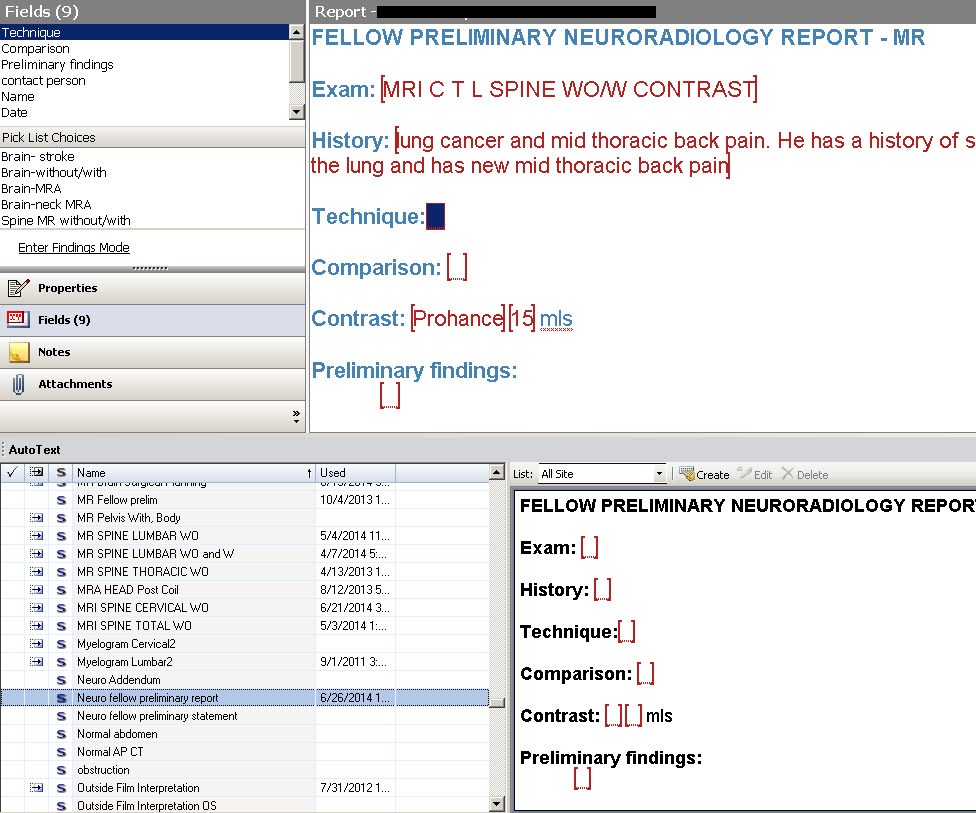
July 2012 HMC Preliminary Reporting Protocol PDF
How To Create Preliminary Reports for UWMC scans:
Go to UWMC Remote Desktop "statler.rad.washington.edu"
Open Imagecast
Usually you can go the "Neuro Weekend On call" worklist which
should have all the unread UWMC inpatient and ER CT and MRI scans and
find your case. If it's not there, you can try the usual "UW Neuro All"
or rarely you might need to search by accession number (get accession
number ("RIS exam") under "exam info" from centricity web, then go to
Provider / results reporting: enter accession #, hit return or
click search)
Type your report with header: FELLOW PRELIMINARY
REPORT - FINAL REPORT TO FOLLOW
Note
that you should be able to use the usual dictation templates - if not
go to the preferences menu (right upper corner) and choose the "Report
Creation" tab and verify that "Precision Reporting" is
chosen for the "Default Reporting System:"
Indicate who you spoke with and when at the end of your report.
Go to the "Report Properties" at the bottom left corner (may need to
hit the "+" to expand this panel), then hit "click to add new row" and
choose SUPPORT, SERVICE, MD (as a dummy attending).
Then click "save preliminary" (right upper corner).
Confirm it appears in the "NEURO support services" worklist
Note that the next day when these prelim studies are read out, switch
the attending to the person you are reading out with and remove "support services" (this is also done with the CT's prelimed by
the oncall residents in house)
For the over-read of the resident preliminary reads, you can just add a
short note: "Neuroradiology Fellow has reviewed the images and agrees
with this report". Then click "save preliminary". If you have
significant additional or different finding/interpretation, please call
the resident to discuss.
General Hints for Preliminary Reports:
These reports don't have to be full reports. They just need to convey
the critical findings. If the study is negative, it's appropriate to
use one of the templates with all finding normal. You don't need to do
a full level-by-level analysis for foraminal narrowing etc.
It may helpful to have you own templates (which you can easily create
on both the powerscribe and imagecast systems) for your preliminary
reports of the 5 or 6 most common report types (Brain MRI generic,
Brain MRI with head/neck MRA, Cervical MRI, Lumbar MRI, Total spine
MRI).
It can often be helpful particularly with patients with
complex histories or multiple surgeries to read some of the clinical
history on mndscape or ORCA. Often on inpatients it's worth reading the last neurology or neurosurgery note etc.