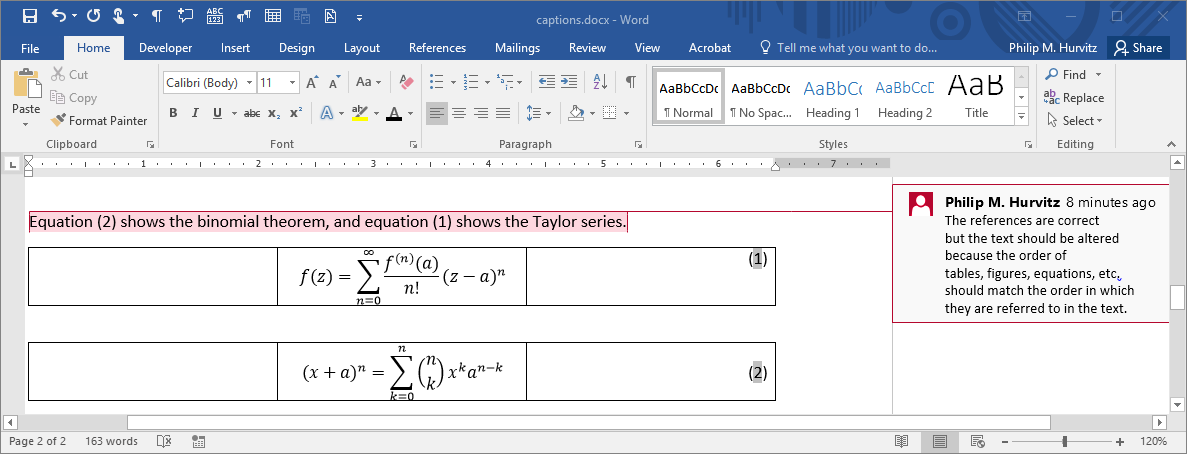Section 7 Captions and cross-references
If you include tables, figures, and equations in your documents, they should be properly numbered and cross-referenced. By convention, table captions are above the table; figure captions are below the figure, and equation numbers are to the right of the equation.
In this exercise we will be adding captions and cross-references to a table, a figure, and an equation.
Download and open the captions.docx document. It contains a single table, a single image, and a single equation.
7.1 Table captions
R-click the table selection widget at the upper left of the table.
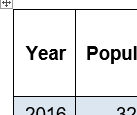
From the popup menu, select Insert Caption
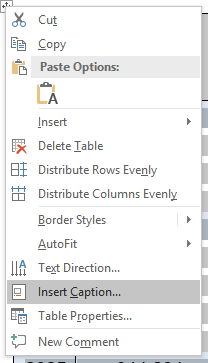
Because this is a table, select Table as the Label. Enter caption text after the label in the Caption control. Make sure that the caption position is set to be above the table.
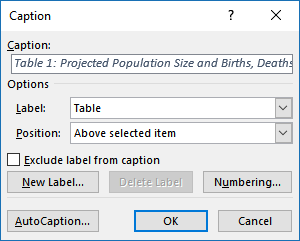
Click OK to add the caption.
If you want to change the caption style, R-click the style and select Modify.

Here we specify no space after the paragraph …
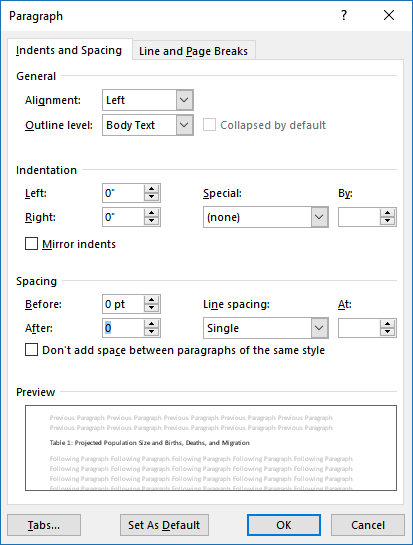
… Calibri 12 pt …
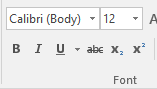
… black font face …
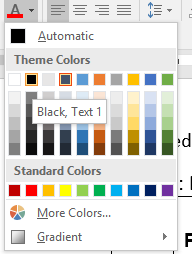
The other method of updating a style is to select some text and change its properties (e.g., paragraph, font), and then R-click the style and select Update [style] to match selection.
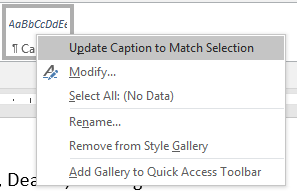
7.2 Figure captions
Figure captions are added the same way; R-click the image and select Insert Caption.
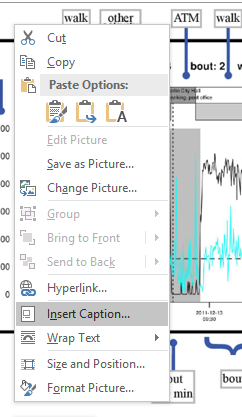
For figures, make sure to put the legend below the image.
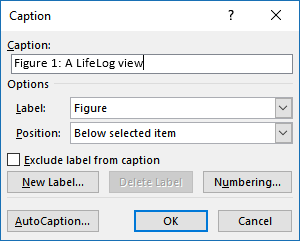
7.3 Equation numbers
Equations should have numbers that are right-aligned with respect to the page. To achieve this, we create a table with one row and three columns. The middle cell will contain the equation and the right-hand cell will contain the equation number. Add a table by using Insert > Table and make a 3 x 1 table.
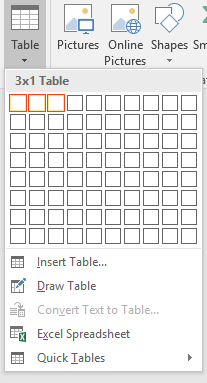

Next, select the equation (click the panel to the right of the equation body).

From the References ribbon, select Insert Caption. To use a simple integer with no printed label, check the box for Exclude label from caption. It does not matter whether the caption is placed above or below the equation because we will move the caption in a moment.
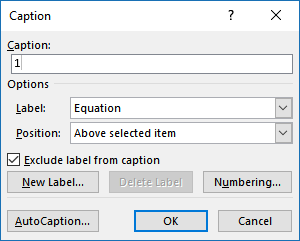
Drag the caption to the rightmost cell and then drag the equation to the central cell. Align the contents of the rightmost cell to the right and the vertical center (in Table Tools > Layout). Enter parentheses if desired.

Finally, change the table so borders are not shown,
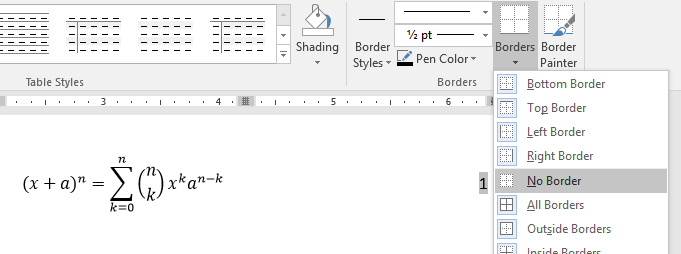
7.4 Cross-referencing
Once captions are created, they can easily be cross-referenced. To add cross-references, from the References menu select Cross-reference.

This opens the dialog for inserting a cross-reference. Select the type of reference you want to use, which will limit the list of captions of that type. Click on the desired caption. To include the customary label and number, select Only label and number from the Insert reference to control.
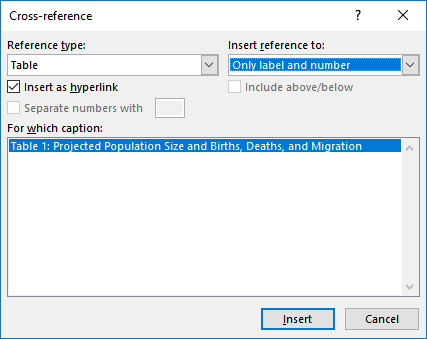
Click Insert and then Cancel.
Insert cross-references for the figure and equation as well.
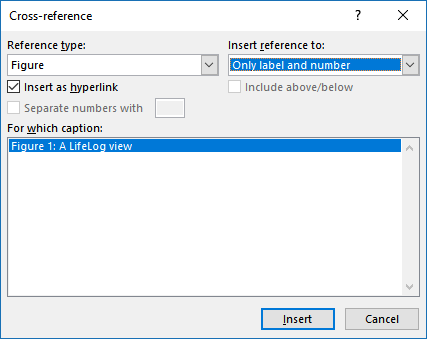

Finally, update the body of the text to include the wording you want as reference to the captions.
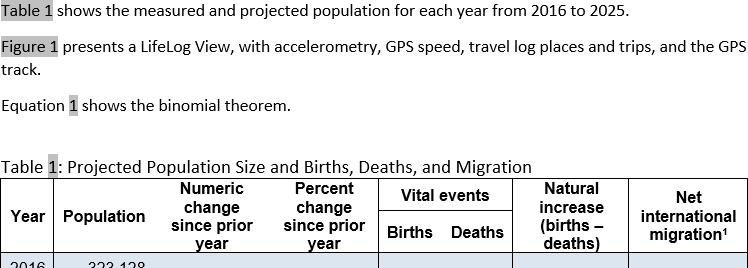
Because these are all managed by Word forms, if you ever change the order of any of the captions in the text, the numbers will become automatically updated. To force an update of any field-derived text in Word, select the entire document (Ctrl-A) and tap the F9 key.
For example, here we have added another equation.
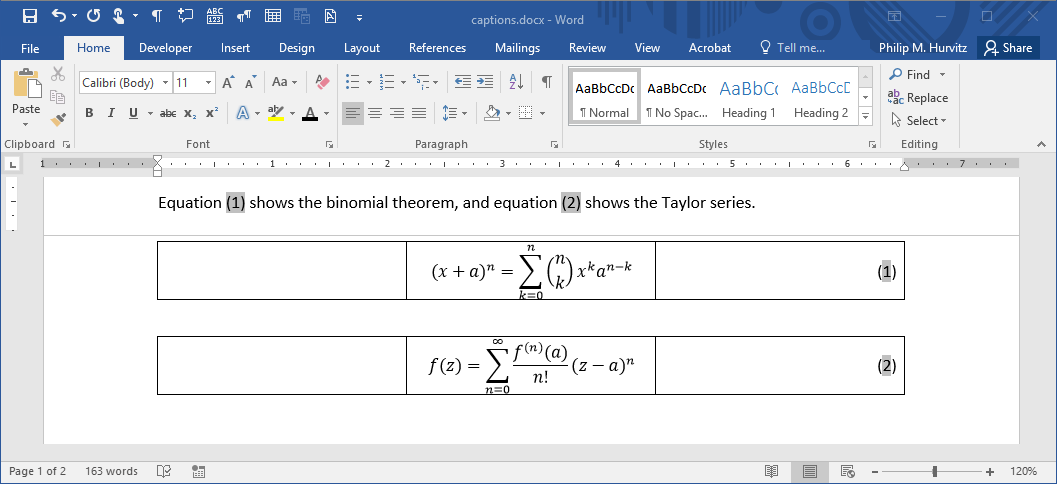
Changing the order of the equations, the numerical order is incorrect
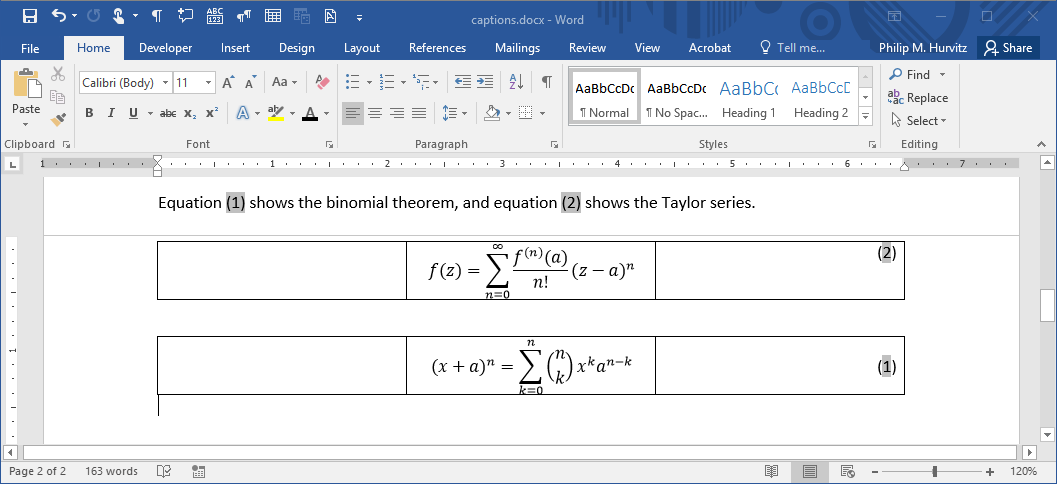
So we select all of the text in the document (Ctrl-A) and tap F9