
Before you connect, all you'll see is a yellow telephone icon in the taskbar (assuming of course you've elected to launch at startup.) After you've connected, double-click on the icon and you'll find Netwaiting looking like this. When I spotted the typo in 'No Incomming Calls' it tended to lower my expectations. Fortunately it got better.

Double-clicking the 1-2-3 index icon in the task bar will open the seeting screen so you can select various options. Those presented here are pretty obvious. I've checked 'Launch at Startup' but there's no reason to unless one will always be connecting. The other two checked boxes are checked by default.
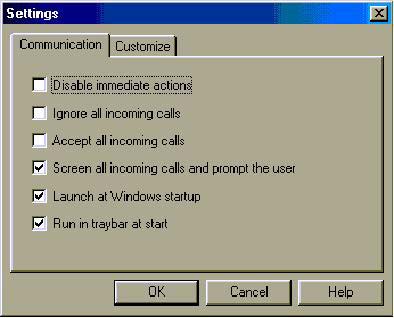
When a call comes in you'll be prompted and can elect to accept or decline using the two icons at the top left. The link does not go into an on-hold state until one actually accepts the call. Using the 3rd icon from the left one can also elect to disconnect from the internet. While no caller id is shown here the feature does actually work. I found I had to put +vcid=2 in the extra settings box of the modem configuration to get it to display. I also found out the timer in the lower right corner is an unsupported feature.
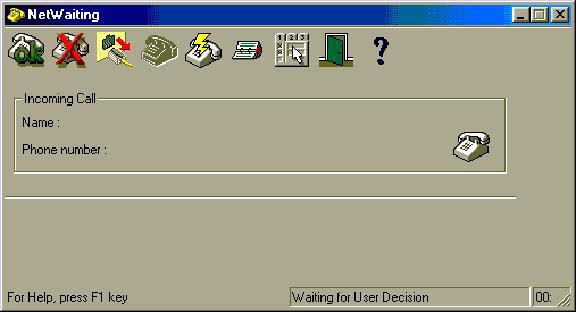
It's time for a pizza so you click on the telephone icon, pick
up the handset and start dialing. Beware! The ISP's disconnect
timer has started and when it expires your internet connection
is toast not pizza. From what I've read most ISPs are talking
two minute timeouts. Here at UW we're offering twice that..for
the same ridiculously low price...free! When you're done with
your call, hang up the phone and click on the reconnect (handset-lightning
bolt) icon which will by then be active.
Note: While I've previously stated no special calling options
are needed to use call-out this was in error. While
the line I was using did not have any special features it turns
out some years back Verizon, my circuit provider, began configuring
their switches to allow any line to use special features on a
per-use basis. I haven't seen the bill yet but I imagine they
really charge a premium to do so. It is possible to have this
disabled and our CommTech people are now doing so. My apologies
if anyone was misled by any of this.
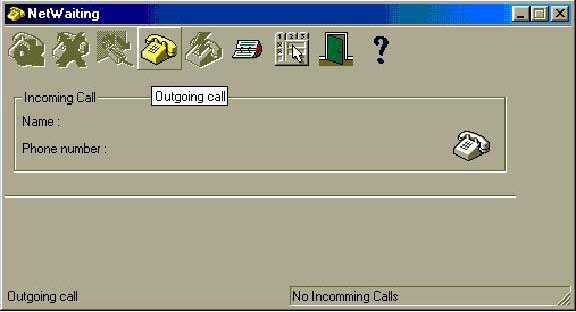
This is what the NetWaiting screen will look like while you're either trying to get that pizza ordered or telling a telemarketer you're not interested in whatever they're selling. Normally when you're done you'd hang up the handset and click on the reconnect icon. Note you can also elect to disconnect if it's your soul-mate and you'd rather bag surfing for a while.
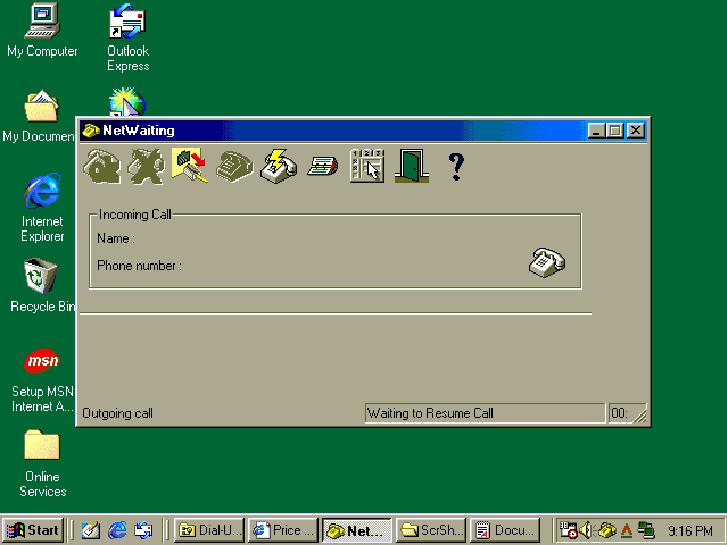
When you're done talking hang up and click the reconnect icon. You'll see some messages in the lower right-hand status box. When the internet connection is re-established it'll change back to "No Incomming Calls" and you'll be ready to surf.
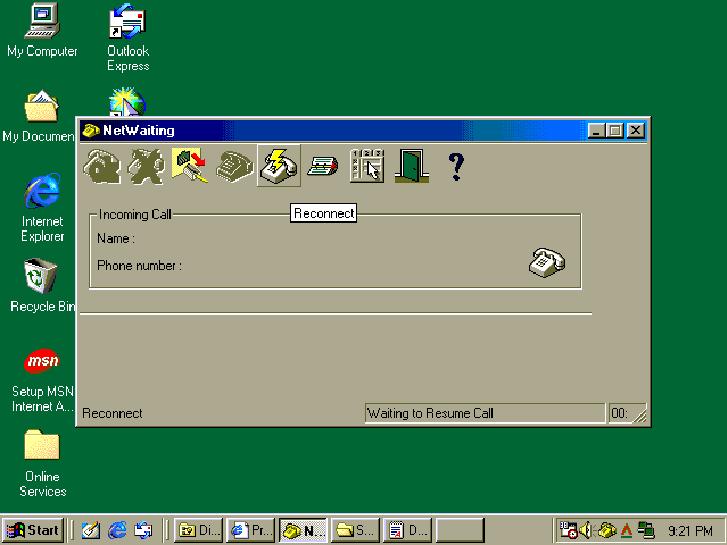
Despite the need for some clean up work, I found NetWaiting to
function as I thought it should. NetWaiting is the only one of
the three modem on-hold applications I've tested that had the
ability to manually enter an on-hold to make an out-going call.
Whether modem call-out will ever be a desired feature is difficult
to say but this extra capability resulted in my rating the Conextant/NetWaiting
collaboration the best tested thus far.