Paradise Multi-Table Tournament Results - Manual Entry
To use this feature, select "Paradise Multi-Table Tournament Results - Manual Entry..." from the File Menu.
The best way to get the information you need to enter the tournament results is by going to the Paradise Tournament tab and clicking on a tournament to see the final results. You will see a window that looks similar to the following:
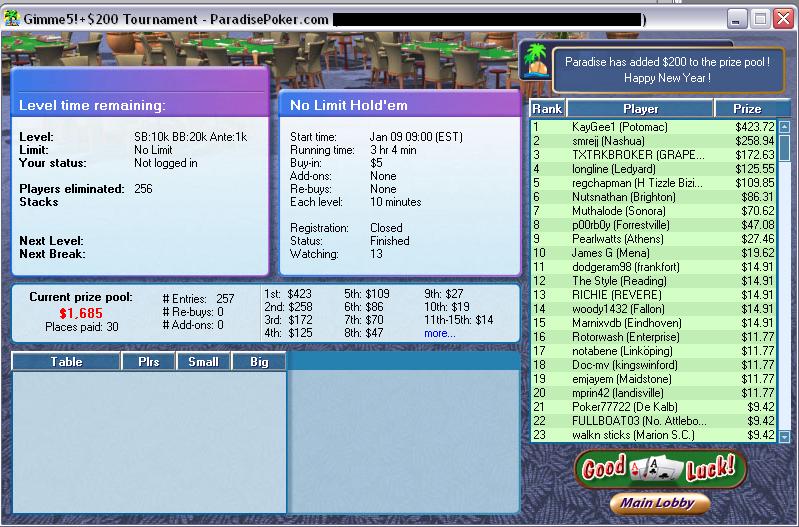
You should write down the important information such as buy-in, date started (VERY IMPORTANT), the tournament name (ALSO VERY IMPORTANT), the number of players involved. You should also note what place you finished in and how much you won, if anything.
Now, open the window and enter the information.

If you haven't loaded any hand histories for the tournament (if you have, scroll down and see the next section) then you should click the Add New Tourney button. Enter the information obtained from the Paradise window. To enter player results, click the Add Player button and enter the finish position, player name, amount won, etc. If you won a seat in the tournament and didn't actually have to pay the buy-in, you can enter $0 in the actual buy-in and actual fee columns. Enter any re-buy and add-on costs that you incurred as well.
As stated above, the tournament name and start time ARE EXTREMELY IMPORTANT. This is because Paradise does not give a distinct tournament number to their tournaments. The use a tournament name and they often reuse the tournament name on a daily basis (this is why the start time is important). If you don't plan on loading tournament hand histories, then this isn't a big deal, but if you plan on importing tournament hand histories AFTER you enter the summary information then it is very important to get these values correct. Failure to do so will result in the hand histories not pointing to the correct tournament summary when you load them.
Because of this, it is recommended that you import the tournament hand histories FIRST and then enter the summary information. When you do this and then open this window, you will see something like the following:
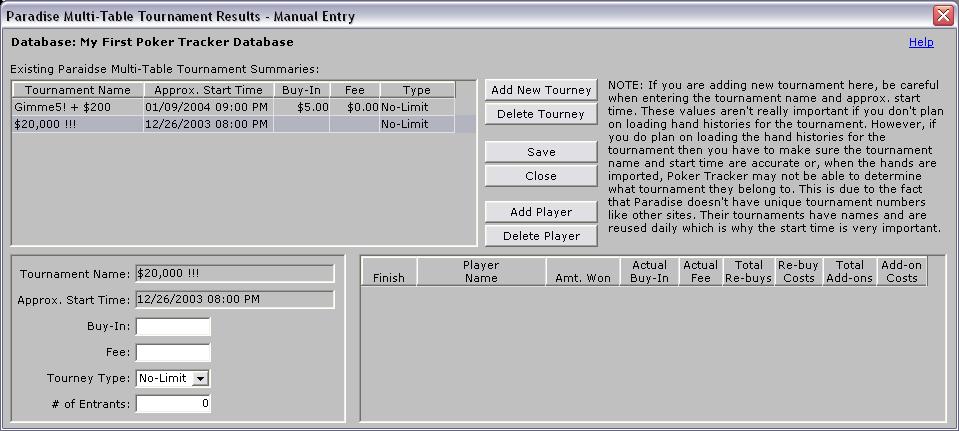
For those MTT hand histories that you have loaded but have not entered the summary information for, you will see that the Buy-In and Fee fields on the top data section will have no values in them. It is then up to you to fill in these details and enter the finish position for yourself and any other players you desire.
Click Add Player to add the finish position for as many players as you want.
The Delete Tourney button can be used if you want to delete the tournament summary. NOTE ALSO that the tournament hand histories will also be deleted.
The Delete Player button can be used to delete a player from the list of finish positions.