POP3 Email Setup
To use this feature, select "POP3 Email Setup" from the Utilities Menu.
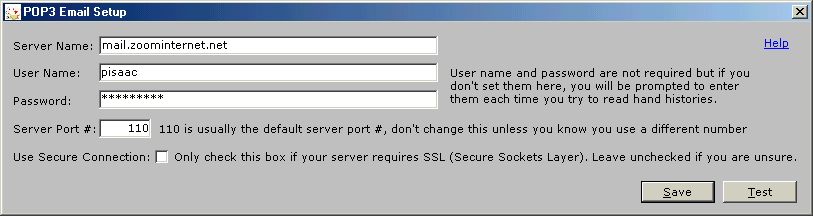
For those users that get their email from a POP3 server (not Hotmail or Yahoo which are Internet mail programs) you can configure Poker Tracker to read your hand histories directly from the server without having to download them using a program such as Outlook or Outlook Express.
Enter your POP3 server name, user name, password and server port # into the appropriate fields. Note that the default server port for most people is 110 so don't change this value unless you know the number is something else. If your server requires an SSL connection (Secure Sockets Layer) then place a check in the "Use Secure Connection" box. If you are not sure if your server requires this, leave the box unchecked, most servers will not require this.
You are not required to enter a user name and password, you only need to do this if you want Poker Tracker to log automatically log onto your mail server. If you prefer to do it manually, leave these fields blank and Poker Tracker will prompt you each time it tries to connect to your mail server.
Test your settings by clicking the "Test" button. If it comes back with a message telling you the connection was successful then go ahead and save your setting by clicking the "Save" button. If an error is returned, try entering different values into the fields and try again.