Import Hand Histories From Ultimate Bet
** NOTE: Version 2.01.00 does not support tournament hand histories from UB, only ring games, including their Kill, Half-Kill and Mini games.
Importing hand histories from Ultimate Bet is somewhat more involved than the other sites. For one thing, UB does not offer a way to request batches of hand histories. There are two ways to get your hand histories from UB. The first is to click on the "hand history" link at the bottom right corner of the UB table you are playing on.
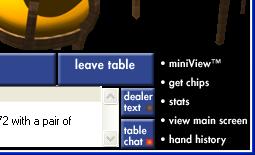
Clicking the hand history link will open a window similar to this one...
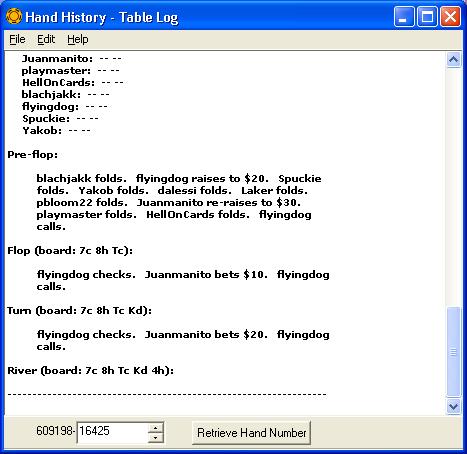
The thing to note about UB game numbers
is that the first part of the number, before the "-" is always
the same for the table you are playing on. The last part of the number is
the only thing that changes and it does so incrementally. Leave the window
shown above open and periodically increment the game number (using the
"^" arrow key and clicking the Retrieve Hand Number button. When
you are done playing, you can save the text on this window to a file by
clicking the "Save" menu option under the File menu. Then, on
the Import window, click the "Select Files To Import" button and
find the file you just saved.
Saving your hand histories in the manner described above can become quite
tedious over time, especially if you are playing multiple tables. The
other way to get your hand histories is by requesting them from UB
support. To do this however, you will need to send them a range of hand
numbers. So, when you first sit down at a table, write down the first game
number. When you are done playing, write down the last game number and
send that to UB support. Usually they will send the hand histories within
a period of hours. Unfortunately, the format of the hand histories you get
from UB support is a lot different than the format you get by using the
window shown above. You will usually get your hands in 1 of 3 forms,
depending on the support person who answers your email. The format will
either be as an Excel file, an HTML table or plain text. Excel files seem
to be the most often used format however.
Importing Excel Files
In order to import these files into Poker Tracker, you must first convert
the file to a text file. Open the file in Excel and you should see
something like the picture below...
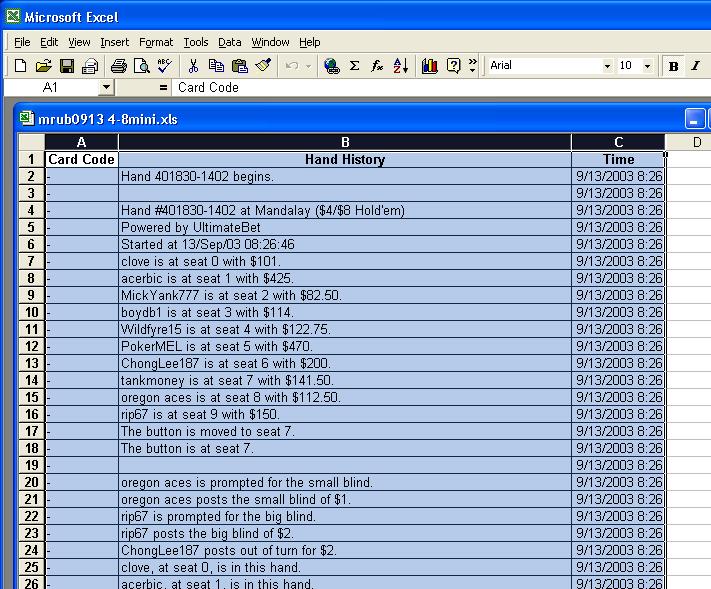
From the file menu, select "Save As"...
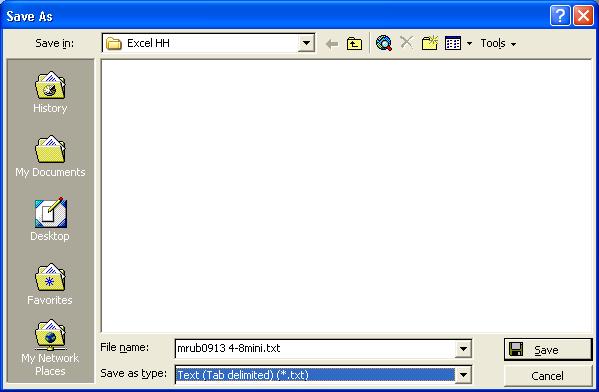
Select "Text (Tab delimited)
(*.txt)" from the "Save as type" dropdown list and then
click the Save button. When you do this, you may be prompted with the
window shown below.

Click the "Yes" button to continue.
If you request multiple sessions from support, you may get a file back
that looks like the following:
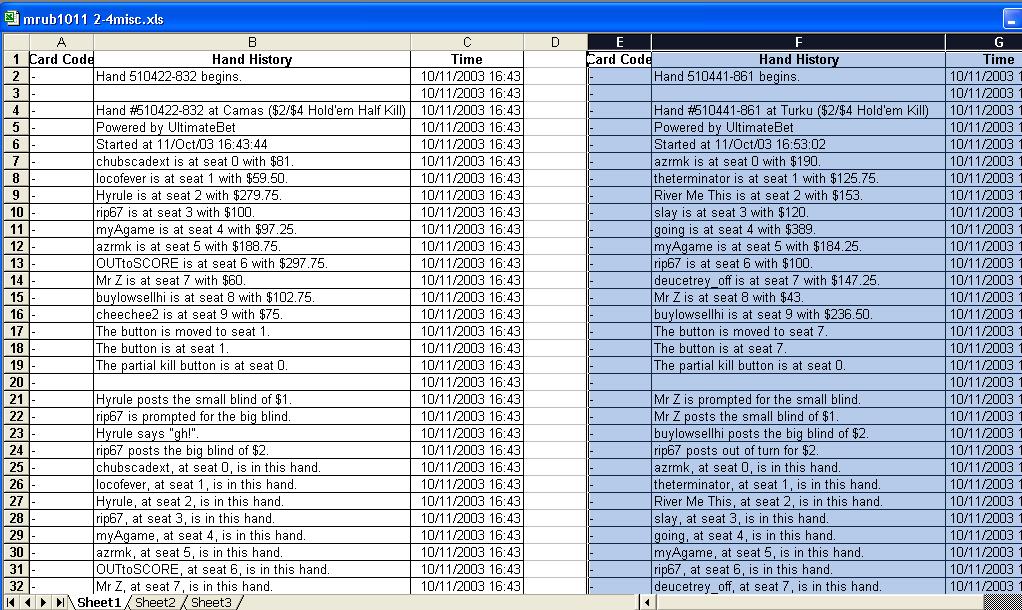
Columns A,B,C will contain hand histories
for one table, columns E,F,G from another, columns I,J,K from another and
so on. If this happens, you CANNOT just save the entire file as text
because it won't load properly. Instead what you must do is the following.
Highlight columns E, F, and G as shown above and select "Cut"
from the Edit menu. Then, click on the "Sheet2" tab and paste
the columns into that sheet.
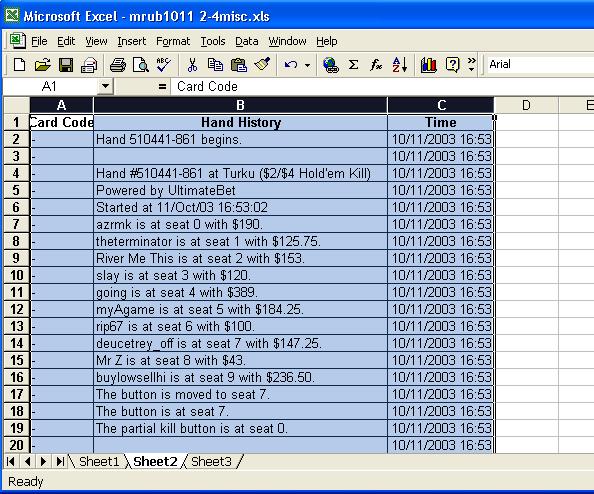
If there are more cells (I,J,K, etc) then
you should go back to the Sheet1 tab and Cut those columns and paste them
into a separate sheet.
Now, for each sheet tab, click the "Save As" option and save
each one as a separate "Text (Tab delimited) (*.txt)" file.
** If you get an error message loading the text file saved in this manner saying "Unable to determine poker site...", open the file using Notepad and click "Save As". If the "Encoding" field does not say "ANSI", change it to ANSI and save the file again. **
Importing HTML Tables / Plain Text
Hand Histories
Usually when your hand histories are sent in this format, they are
appended to the end of the email message.
The picture below shows the hand histories as an HTML table.

The picture below shows the hand histories
as plain text.
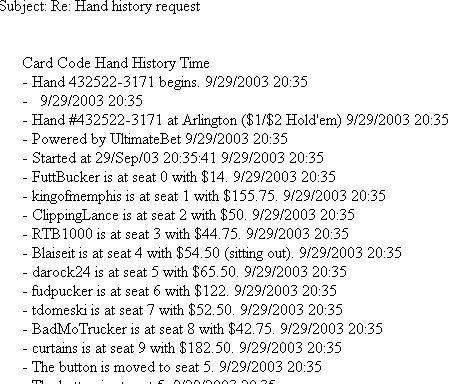
In either case, all you have to do is save the email message as a text file (File/Save As in Outlook Express) and Poker Tracker can import it.
Final step, importing...
Once you save the text files, you can use the "Select Files To
Import" button on the Import window to load them into Poker Tracker.