Auto Request Hand Histories
To use this feature, select "Auto Request Hand Histories" from the Utilities Menu.
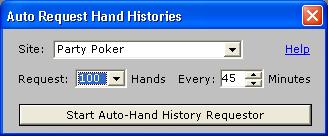
From the dropdown list, select the site
you want to auto request hands from. This feature works with all sites and
also allows you to auto request from multiple sites at the same time.
In order for this feature to work, you must have the poker client running
and you must be logged in. If you aren't, you will be given a warning
message.
Once you have selected the site, you can select the number of hands you
want to request and how often you want to request them. The maximum number
of hands you can request at one time is 100. If you are playing at
multiple tables you may want to set the auto requestor to get 100 hands
every 45 minutes. It's up to you to decide but make sure to allow some
leeway. For example, don't set the requestor to get 60 hands every 60
minutes because if the game moves faster than you expect you may miss some
hands. Better to get too many hands than miss some. Poker Tracker will
ignore duplicate hands, so don't worry about that.
For Party and Affiliates, the number of hands to request is selected from
a dropdown list rather than manual entry and must be a number divisible by
10 (10, 20, 30, etc.).
Once you have entered all the information, click the "Start Auto-Hand
History Requestor" button and the following window will open.

This window will request hand histories
as long as you leave it open or until you click the "Pause
Requestor" button. The information on this window tells you what site
it is requesting from, what time you started the requestor and when the
next auto request is going to be made. The "Status" section will
tell you each time the requestor was run and if there were any errors,
etc.
If you shut down the poker client and the requestor runs, it will fail and
automatically pause itself.
To pause the requestor, click the "Pause Requestor" button. When
you do this, the text of the button will change to "Re-start
Requestor". To restart, simply click this button again.
If you want to force the requestor to request hands at any point, click
the "Force Request Now" button.
When the request is made, the poker client will pop-up a confirmation
window, informing you that the hands have been sent to your
email address. It is up to you to close this window manually by clicking
the "OK" button. (NOTE: With Party's latest upgrade on 10.16.03,
they have done away with the confirmation window).
How does the auto-requestor work? It's very simple actually. Poker Tracker issues key-stroke commands to the poker client to open the hand history window, enter the number of hands and click the button to request. Taking Party Poker as an example, Poker Tracker finds the PartyPoker Lobby window, puts focus there (this is why you might see the screen flicker) and sends an ALT-M (to pull up the My Account menu option) R (to open the Request Hand History window) 9-9-1 (to get the dropdown list for number of hands to display 100) and then finally ENTER which essentially clicks the OK button and sends the hand histories on their way.