| Manual Clickable Image Maps with Frames |
|
|
||
|
||
We will explain clickable image maps with frames with a specific example:
a page with
a left frame and a right frame. The left frame contains a GIF image which
is divided into 3 regions: a left polygon, a right polygon, and a
surrounding default region, such that when one region is clicked with the
mouse an associated GIF image appears in the right frame. We need a total
of 8 files for this specific example:
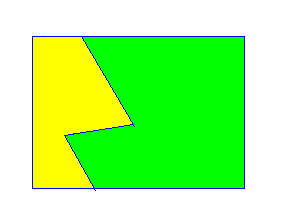
leftp.gif
rightp.gif
defp.gif
mymap.gif
frame_map.html.
The file not only defines the frames but gives them a name (MAP1 and
MAP2) so that the HTML file that defines the regions can use the
TARGET parameter to direct the 3 GIF images to the correct frame.
frame_map1.html
frame_map2.html
index.html which must be modified
to include the string frame_map.html,
frame_map1.html, frame_map2.html. Only
frame_map1.html is difficult to construct. These 3 files
appear below:
<HTML><HEAD><TITLE>frame_map.html</TITLE></HEAD>
<FRAMESET COLS = "50%,*">
<FRAME SRC = "frame_map1.html" NAME = "MAP1">
<FRAME SRC = "frame_map2.html" NAME = "MAP2">
</FRAMESET>
</HTML>
---------------------------------------------------------------
<HTML><HEAD><TITLE>frame_map1.html</TITLE></HEAD>
<HR>
<IMG SRC="Image/mymap.gif" USEMAP="#shapes">
<MAP NAME = "shapes">
<AREA SHAPE="POLY" COORDS=
"32,36 32,188 93,188 65,136 133,124 82,36" TARGET=MAP2
HREF="Image/leftp.gif">
<AREA SHAPE="POLY" COORDS=
"93,188 245,188 244,36 82,36 133,124 65,136" TARGET=MAP2
HREF="Image/rightp.gif">
<AREA SHAPE="DEFAULT" TARGET=MAP2 HREF="Image/defp.gif">
</MAP>
<P>
<HR>
</HTML>
---------------------------------------------------------------
<HTML><HEAD><TITLE> frame_map2.html
</TITLE></HEAD>
<HR> <H1> This is the initial frame </H1>
<HR>
</HTML>
Click here to see this example.